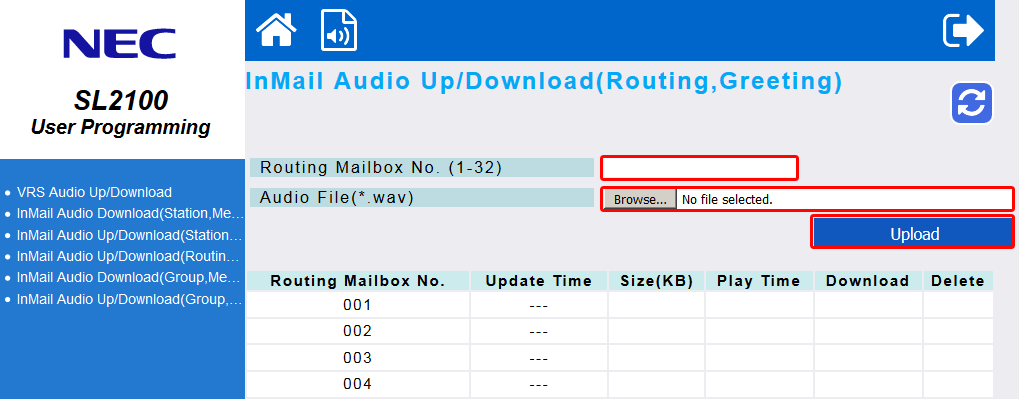Uploading Auto Attendant Greetings to the SL2100 Using WebPro
Uploading Auto Attendant Greetings to the SL2100 Using WebPro
How to import an auto attendant pre-recorded greeting WAV file to an NEC SL2100 using WebPro.
Get Connected
This Tech Tip requires access to the phone system using NEC PCPro Programming Software. To download the latest version of PCPro or for instructions on how to connect your computer to the phone system, please read the following: How to Connect to the NEC SL2100 or SL1100 Phone System for Programming.
WebPro Programming Steps
Note: Greetings can ONLY be loaded to the NEC SL1100 through the WebPro portal. You can not use PCPro to accomplish these steps.
Greeting files MUST be under 2MB and formatted as an 8-Bit, 8Khz, Mono WAV file.
1. On the top of the home screen, click on the speaker icon

2. On the left sidebar, click on the “InMail Audio Up/Down load (Routing)” link.
3. In the Routing Mailbox No. (1-32) search bar, enter the number of the routing mailbox you wish to use
4. Click the “Browse” button
5. Navigate to the audio file on your computer and select it
6. Click the “Upload” button
The greeting will become active immediately
Testing Your Greetings
To confirm that it has loaded properly perform the following steps from Extension 101:
1. Press the “VM” soft key
2. Dial “72” on the numeric key pad
3. Press “4” for the instructions menu
4. Enter the mailbox number you loaded the greeting into (example: 001).
5. Press “5” to listen, and confirm the file uploaded