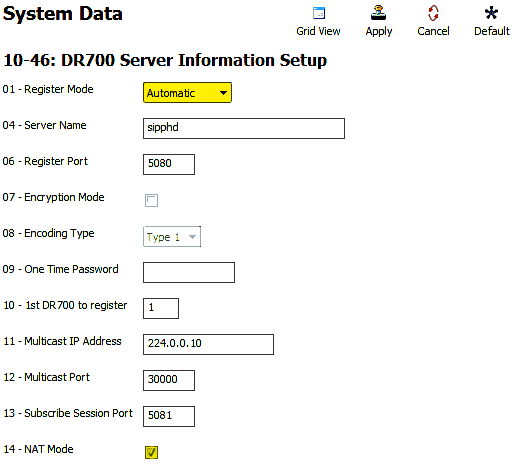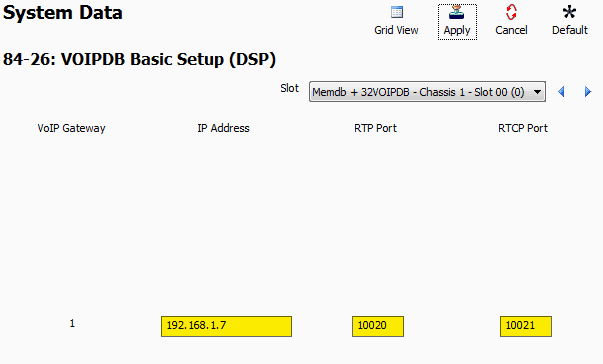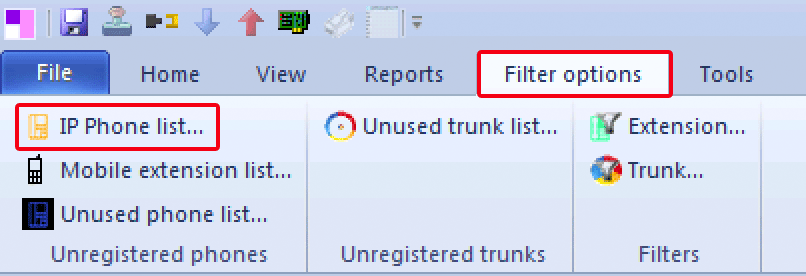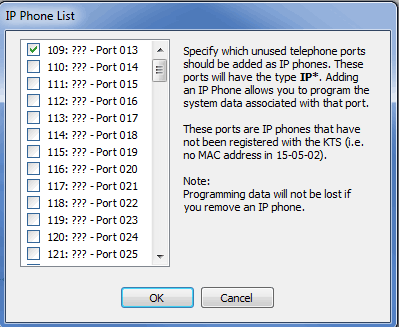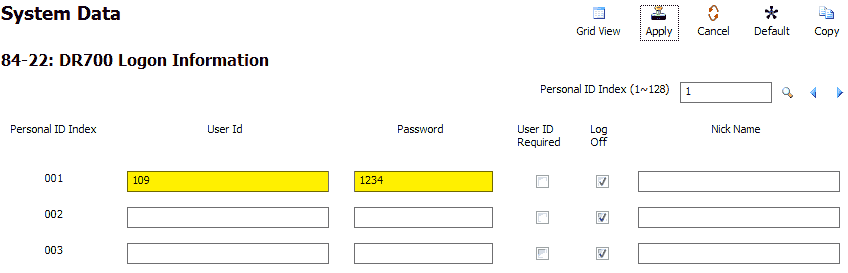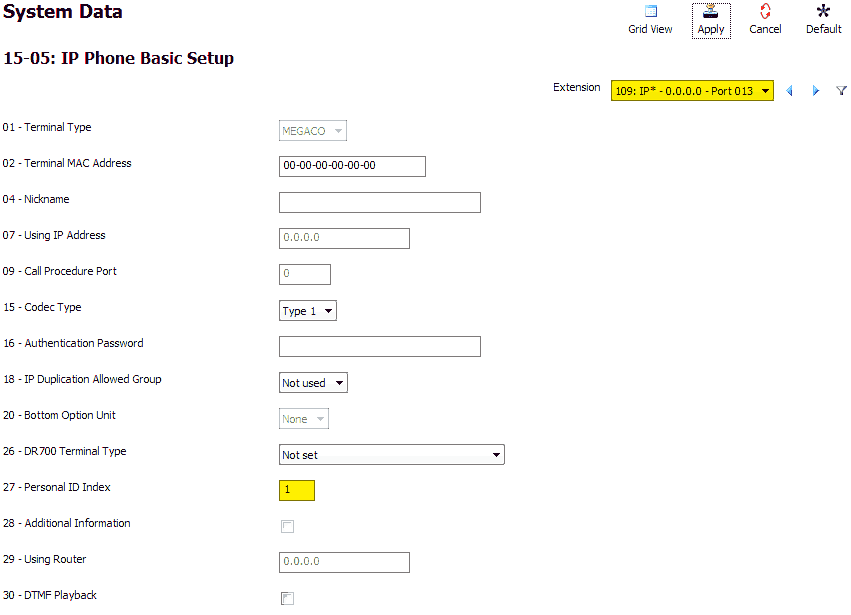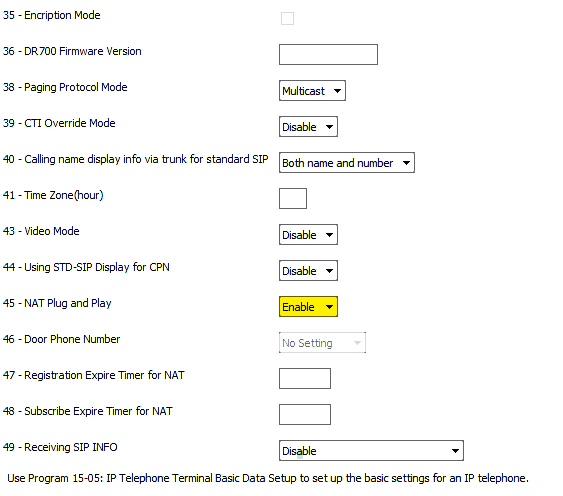Configuring a Remote VoIP Phone Using Automatic Registration via NAT on the NEC SL2100 or SL1100
Configuring a Remote VoIP Phone Using Automatic Registration via NAT on the NEC SL2100 or SL1100
Automatic registration of an IP phone allows the phone to be programmed with a particular extension username and password using a Personal ID Index. We strongly encourage that you complete this procedure before launching an NEC SL2100 or SL1100 IP phone in a remote location.
Network Requirements
- A DHCP server is recommended for quick plug and play setup as it will automatically assign IP addresses to each VoIP phone connected to the network
- If not using DHCP, you will need to manually assign each phone with network settings such as an IP address and subnet mask
- Phone system should have a statically assigned IP address for the VoIP DB card and VoIP DSP
- Your router, on the Phone System side, should have a static WAN IP address
- Your router, on the Phone System side, will need to have port forwarding rules setup to forward traffic to the KSU
- SIP ALG must be disabled on all network devices in both locations (Routers, Modems etc)
Get Connected
This Tech Tip requires access to the phone system using NEC PCPro Programming Software. To download the latest version of PCPro or for instructions on how to connect your computer to the phone system, please read the following: How to Connect to the NEC SL2100 or SL1100 Phone System for Programming.
PCPro Programming Steps
Note: In this example we will be using extension 109, but you may use another available extension.
1. Go to Program 10-12: CPU Network Setup
2. Make the following changes to this program:
- 10-12-01 IP Address: 0.0.0.0
- 10-12-02 Subnet Mask: 255.0.0.0
- 10-12-03 Default Gateway: IP address of the router’s LAN address (192.168.1.1 for example)
- 10-12-07 NAPT Router IP Address: IP address of the router’s WAN address. (48.200.10.37 for example)
NOTE: If you are using SIP trunks 10-12-06 NAPT Router needs to be enabled. This is not needed if you are running offsite VoIP phones without SIP trunks - 10-12-09 VOIP DB IP Address: IP address of the VoIP Daughterboard Card of the NEC SL2100 or NEC SL1100
- 10-12-10 VOIP: 255.255.255.0 in most cases, depending on how the LAN is configured
3. Go to Program 10-46: DR700 Server Information Setup
4. Set the value of Program 10-46-01: Register Mode to “Automatic”
5. Enable Nat Mode by clicking the checkbox in Program 10-46-14: NAT Mode
6. Go to Program 87-26: VOIPDB Basic Setup (DSP)
7. For VoIP Gateway 1, add an IP Address that is configured with the same subnet as the IP Address in Program 10-12-09
8. Click on the “Filter Options” tab, on the top of the PCPro window
9. Click the “IP Phone List…” button
10. In the IP Phone List pop up window, click the checkbox next to any extension(s) you want to use with an IP DECT Handset
11. Go to Program 84-22: DR700 Logon Information
12. For Personal ID Index 001, enter the following values:
User ID: The extension number (example: 109)
Password: 1234
A single ID index should be assigned to only one extension. Numerical values are the only available options for a password. Alphanumeric values will not be able to be entered once in the IP Phone Programming portion.
13. Repeat step 12 for each of your extensions
14. Go to Program 15-05: IP Phone Basic Setup
15. Use the Extension dropdown menu to select your IP Extension
16. Set the value of 15-05-27: Personal ID Index to match the Personal ID Index Number from step 12
17. Set the value 15-05-45: NAT Plug and Play to “Enable”
18. Repeat steps 16 and 17 for each of your extensions
19. Apply and upload your changes
System-Side Router Port Forwarding
In order for your SL2100 or SL1100 KSU to be visible to clients on the internet (in this case our Remote VoIP Phones) you will need to setup port forwarding. This should be done with care as port forwarded connections to the KSU can be a security risk. See our Best Practices to Avoid Getting Hacked on the NEC SL2100 and SL1100 to best secure your NEC Phone System.
Create the following Port Forwarding Rules in your router:
- Forward all UDP traffic on ports 5080 to 5081 to the IP configured in 10-12-09
- Forward all UDP traffic on ports 10020 to 10083 to the IP configured in 84-26
Note: Please make sure that your router is not connected to a modem that is acting as a router (otherwise known as double NAT-ing). Many ISP’s (Internet Service Providers; such as Time Warner) give their customers modems that are also routers.
Some of these modem/router gateway combo units do have the ability to put the device into what is generally called “Bridge Mode”. This will turn off the routing functions on the modem device and will allow it to hand off a Public WAN IP Address instead of a Private LAN address to the router you might be using.
You might also be able to use the modems built-in router itself. However we strongly discourage double NAT-ing which occurs when a router is plugged into another router as this may not allow a remote phone to connect properly if at all.
IP Phone Programming Steps
Perform the following steps on an idle IP Phone that is connected to the phone system
1. Press these keys, one after another: Hold, Transfer, *, #
2. Leave the default username of “ADMIN”
3. Press the “Set” soft key
4. Enter the password: 6633222
5. Press the “OK” soft key
6. Press 2 for “SIP Settings“
7. Press 7 for “NAT Traversal”
8. Press 1 for “NAT Traversal Mode”
9. Press 2 for “Dynamic”
This is recommended because dynamic mode allows the Remote IP Phone to automatically discover the Public WAN IP address of the router it is connected to
10. Press the “OK” soft key
11. Press 3 for “WAN Settings”
12. Press 1 for “WAN Mate IP Address”
13. Enter the Public WAN IP Address of the router on the NEC Phone System side
You can enter in periods by pressing the * key. If you need to delete an error when entering in the address you may do so by selecting the “Clear/Back” key on the IP Phone.
14. Press the “OK” soft key
15. Press the “Back” soft key 3 times until you reach the “1: SIP User / 2: Server Address & URI” menu
16. Press 1 for “SIP User“
17. Press 1 for “SIP User ID“
18. Enter the username: 109 (this is the username we set in Program 84-22)
19. Press the “OK” soft key
20. Press 2 for “Password“
21. Enter the password: 1234 (this is the password we set in Program 84-22)
22. Press the “OK” soft key
23. Press the “Back” soft key
24. Press 2 for “Server Address & URI“
25. Press 1 for “1st Server Address“
26. Enter the Public WAN IP Address of the router that your NEC Phone System is connected to
You can enter in periods by pressing the * key. If you need to delete an error when entering in the address you may do so by selecting the “Clear/Back” key on the IP Phone.
27. Press the “OK” soft key
28. Keep pressing the “Back” soft key until the key changes to “Save”
29. Press the “Save” soft key
30. The phone will connect to the KSU and the extension will be ready to use