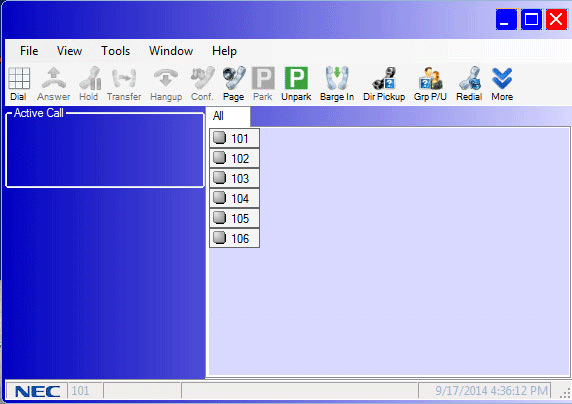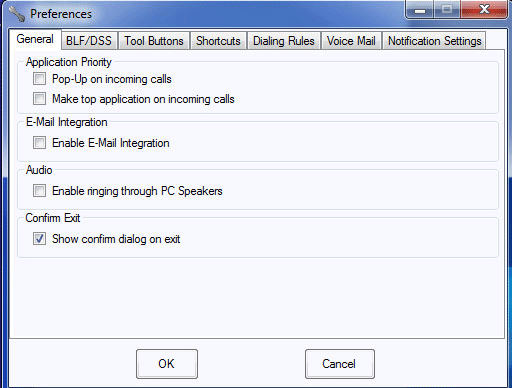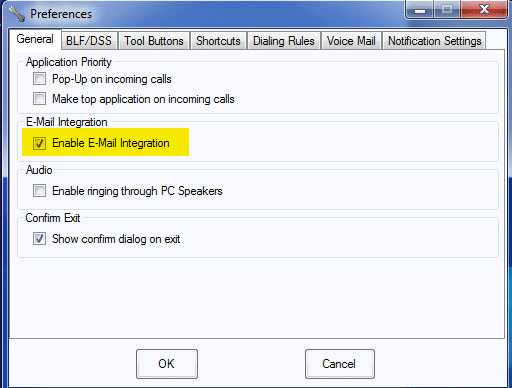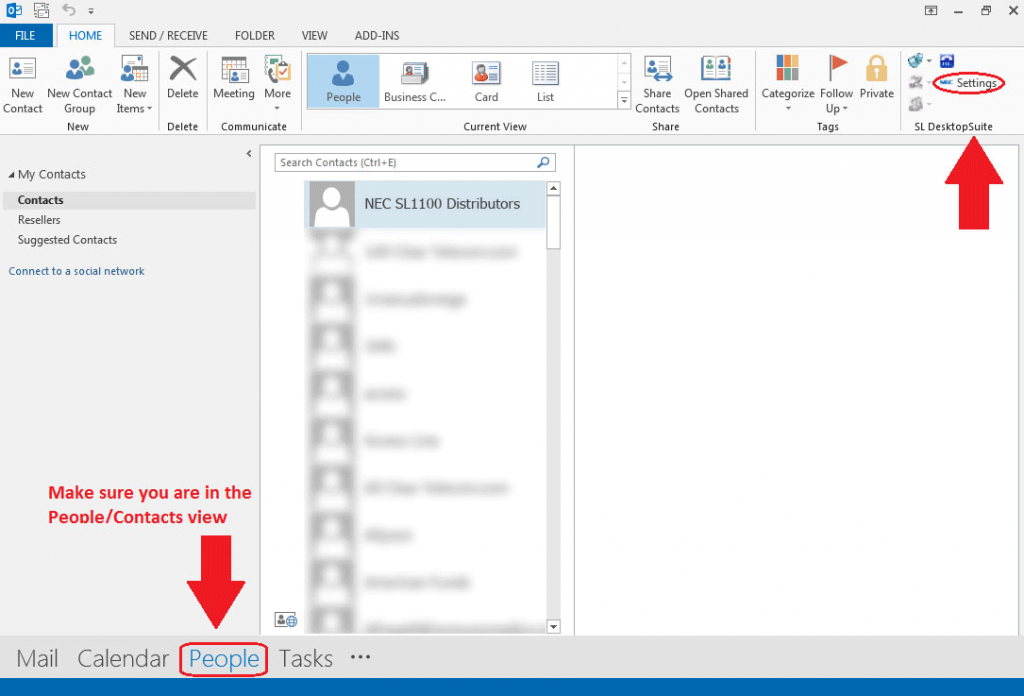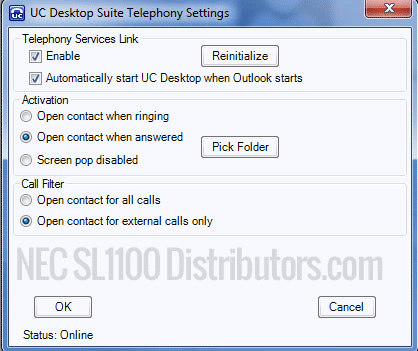Configuring Desktop Suite on the NEC SL1100 in Pairing Mode
Configuring Desktop Suite on the NEC SL1100 in Pairing Mode
In this Tech Tip, we are going to install Desktop Suite and pair it with a physical SL1100 phone extension. This tip applies to the NEC SL1100 Only.
Get Connected
This Tech Tip requires access to the phone system using NEC PCPro Programming Software. To download the latest version of PCPro or for instructions on how to connect your computer to the phone system, please read the following: How to Connect to the NEC SL2100 or SL1100 Phone System for Programming.
Hardware Requirements
Programming a Full Time Voicemail Attendant on an NEC SL1100
Programming a 24/7 Part Time Voicemail Attendant on an NEC SL1100
- NEC SL1100 Phone System
- 12 or 24 button NEC Desk Phone (If pairing desktop suite to physical extension)
- PC desktop or laptop running Microsoft Windows operating system
- Optional: Microsoft Office to pair Microsoft Outlook with Desktop Suite
Installation
1. Download the NEC SL Desktop Suite from our website
2. Follow the installation instructions to install the program on to your PC
Configuration
1. After you’ve installed the SL Desktop Suite, open it by double clicking the icon on your desktop
2. Follow the configuration instructions
3. The Desktop Suite requires an IP Address to interface with the phone system.
- If a VoIP card is installed, enter the IP Address programmed in PCPro Program 10-12-09.
- If you do not have a VoIP card in your system, enter in the IP Address located in PCPro Program 10-12-01.
4. When asked for Port Numbers, leave all of the default settings intact for most installations.
The only reason to change them would be if you reconfigured any of the ports on your own.
5. When asked for O&M Info, enter the following values:
O&M Port: 8010
O&M User ID: USER1
O&M Password: 1111
Note: The O&M Port may be different if you have changed it in PCPro Program 10-20-01.
6. When asked if the SL will be configured to run as a softphone or control an SL Series deskset, choose the 2nd option. “I have an SL Series phone on my desk, and want to use this application to help me control that phone through my PCOn this screen we will choose the option to pair Desktop Suite with an SL Series desk phone”
7. Enter the extension of the phone you wish Desktop Suite to pair with.
8. Desktop Suite will connect to the phone system and open an application window:
9. To customize Desktop Suite, use the Tools -> Preferences menu
Integrating Microsoft Outlook with the Desktop Suite
1. In the Tools -> Preferences menu, click the checkbox next to Enable E-Mail Integration
2. In Microsoft Outlook, go to the People or Contacts view.
3. In that view you should have an addon group for SL Desktop Suite.
4. Click on “Settings” in the SL Desktop Suite addon group
5. Use the popup menu to customize the functionality and integration of Outlook with the SL Desktop Suite software.