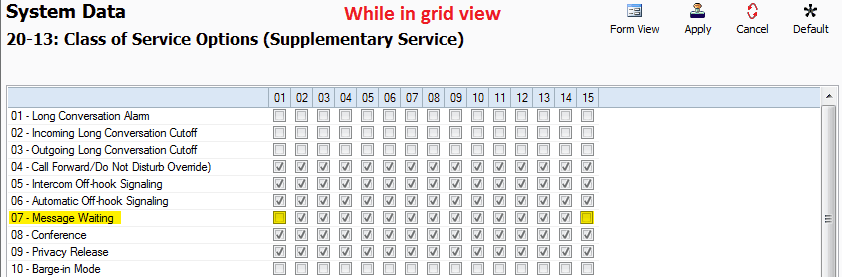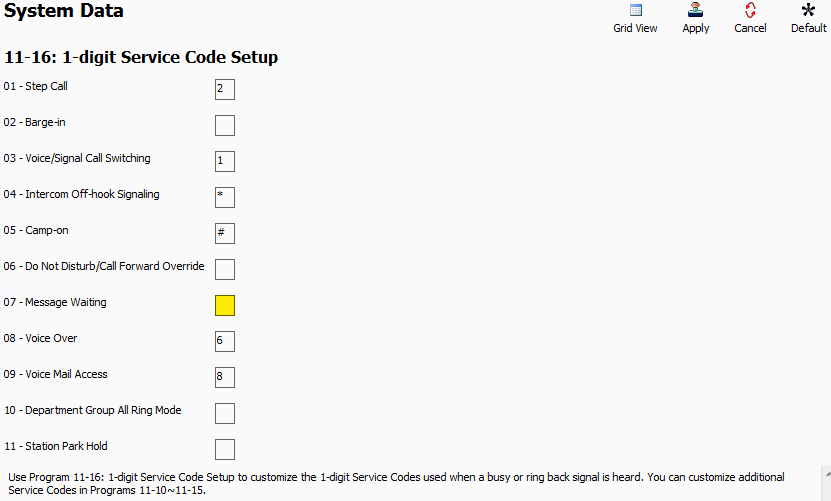Message Waiting on the NEC SL2100 and SL1100
Message Waiting on the NEC SL2100 and SL1100
This Tech Tip will give an overview of how to use and/or disable message waiting. This tip applies to both the NEC SL2100 and the NEC SL1100 Phone System.
Get Connected
This Tech Tip requires access to the phone system using NEC PCPro Programming Software. To download the latest version of PCPro or for instructions on how to connect your computer to the phone system, please read the following: How to Connect to the NEC SL2100 or SL1100 Phone System for Programming.
How to Use Message Waiting
Message waiting is a feature available only on intercom (in office) calls. This feature allows an internal caller calling another extension to leave a “message waiting” notification on the phone of the person being called. To leave a message waiting, the user will call that particular extension, and press 0 or press the “MW” soft key under the display to activate the message waiting lamp on the extension called.
When a message waiting light is placed on an extension there are two ways to clear it. One way is to return the message waiting by dialing *0 (Please note that if you have an unread voicemail, dialing *0 will play the unread voicemail first before calling back the person that left the message waiting).
Another way to clear it, is to go off hook and dial 773 (Service Code in Program: 11-11-10) which will clear the message waiting on the extension and the extension it sent MWs to. You can also have the option of going off hook and dialing 771 followed by the extension of which you wish to cancel all MWs on. Service Code 771 is an individual message waiting cancel whereas Service Code 773 is a Message Waiting Cancel All.
Many users find this feature useless and bothersome, so it is disabled by our pre-programmed defaults.
How to Disable Message Waiting
1. Go to Program 20-13: Class of Service Options (Supplementary Service)
2. Click the “Grid View” button
3. For 20-13-07: Message Waiting, uncheck boxes 01 and 15
01 and 15 are enabled by default. If you are using more Class of Services on your system, uncheck the boxes for those numbers as well.
4. Go to Program 11-16: 1-digit Service Code Setup
5. Remove the value of 11-16-07: Message Waiting and leave the field blank
6. Apply and upload changes