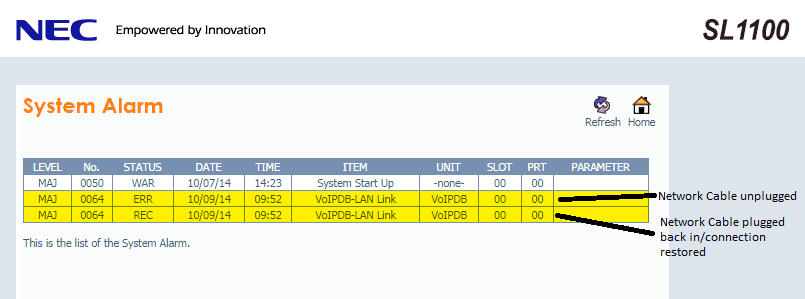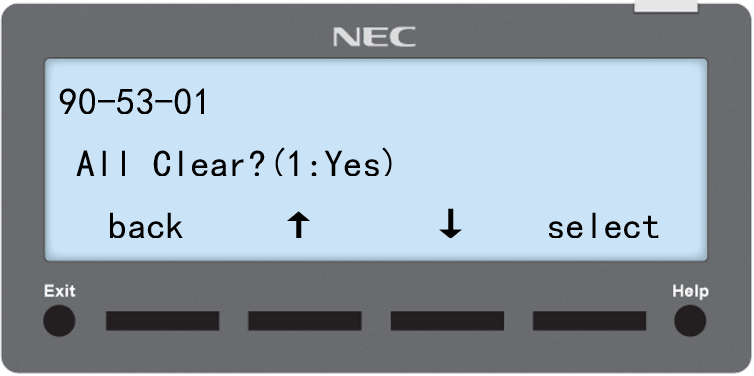Viewing and Clearing System Alarms on the NEC SL2100 or SL1100
Viewing and Clearing System Alarms on the NEC SL2100 or SL1100
This Tech Tip demonstrates how to view and clear alarms on the NEC SL2100 and SL1100 phone systems. First, we will log in to the WEB Pro web administration to view the alarms. Then, we will use an idle digital or IP desk phone to clear the alarms. This tip applies to both the NEC SL2100 and NEC SL1100 Phone System.
Get Connected
This Tech Tip requires access to the phone system using NEC PCPro Programming Software. To download the latest version of PCPro or for instructions on how to connect your computer to the phone system, please read the following: How to Connect to the NEC SL2100 or SL1100 Phone System for Programming.
Viewing Alarms
1. Connect to the KSU using WebPro by entering in your SL Phone System’s IP address into a web browser
Example: http://192.168.0.10
2. Log in as sltech (Installer Level Credentials)
3. Click on “System Alarm” in the Administration section
4. You will now see a list of all alarms triggered on your KSU
Clearing Alarms
Perform the following steps on any digital or IP desk phone that is connected to the SL phone system:
1. Press the “Speaker” button, then dial # * # *
2. Enter the Password 12345678, then press the “Hold” button
3. Dial in Program Number 90-53-01
4. Press 1 (to clear all)
5. Press the “Hold” button
6. Press the “Exit” soft key