Multiple Company Auto Attendants on One NEC SL1100 Phone System
Multiple Company Auto Attendants on One NEC SL1100 Phone System
The SL1100 can be programmed to run auto-attendants for two companies. This Tech Tip will demonstrate how each company can have its own dedicated phone lines assigned to their own Call Routing Mailboxes (Auto Attendants). Each company will be set-up to use a 24-7 Part-Time Attendant with their own respective greetings. This tip applies to the NEC SL1100 Phone System Only.
Get Connected
This Tech Tip requires access to the phone system using NEC PCPro Programming Software. To download the latest version of PCPro or for instructions on how to connect your computer to the phone system, please read the following: How to Connect to the NEC SL2100 or SL1100 Phone System for Programming.
PCPro Programming Steps
In this example, each company will have its own dedicated phone lines assigned to their own Call Routing Mailboxes (Auto Attendants). Our example will be composed of two companies: ABC Widget Company which will use lines 1 & 2 and include extensions 101 & 102. Smith’s Lawn Care will use lines 3 & 4 and include extension 103 & 104. Both companies will be set-up to use a 24-7 Part-Time Attendant with their own respective greetings.
Go to program 22-05 Incoming Trunk Ring Group Assignment
Now we will direct lines 01 and 02 to Incoming Ring Group 1 and lines 03 and 04 to Incoming Ring Group 2
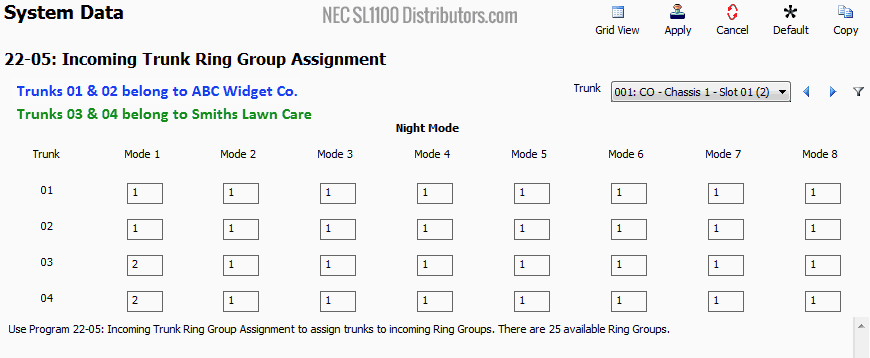
Navigate to 22-08 DIL/IRG No Answer Destination
Now we set all Incoming Trunks to overflow to InMail for both companies (Part-Time Attendant)
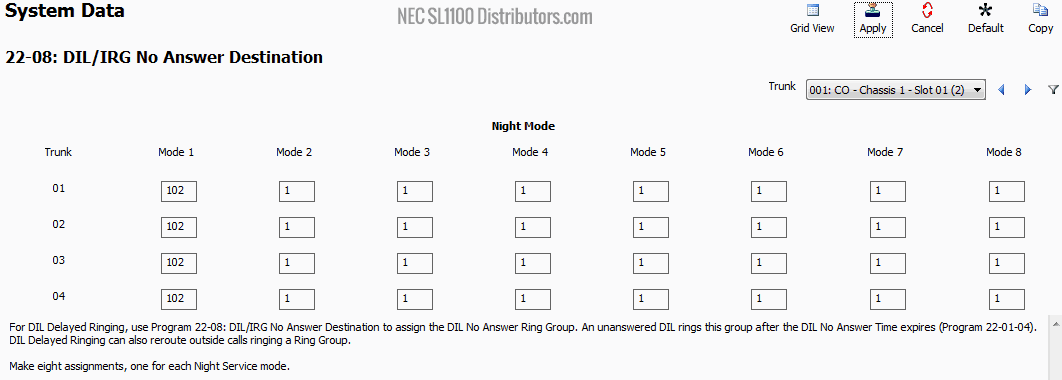
Now go to program 22-04 Incoming Ring Group Extension Assignment
We now setup Incoming Ring Group 1 with extensions 101 and 102. These two extensions will be part of the ABC Widget Company
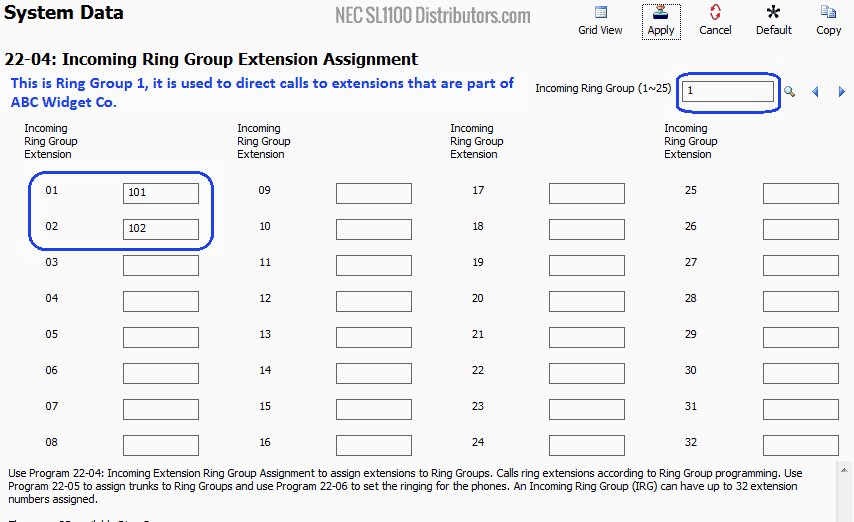
Now click on the right arrow to advance to Incoming Ring Group 2

We now setup Incoming Ring Group 2 with extensions 103 and 104. These two extensions will be part of Smith’s Lawn Care
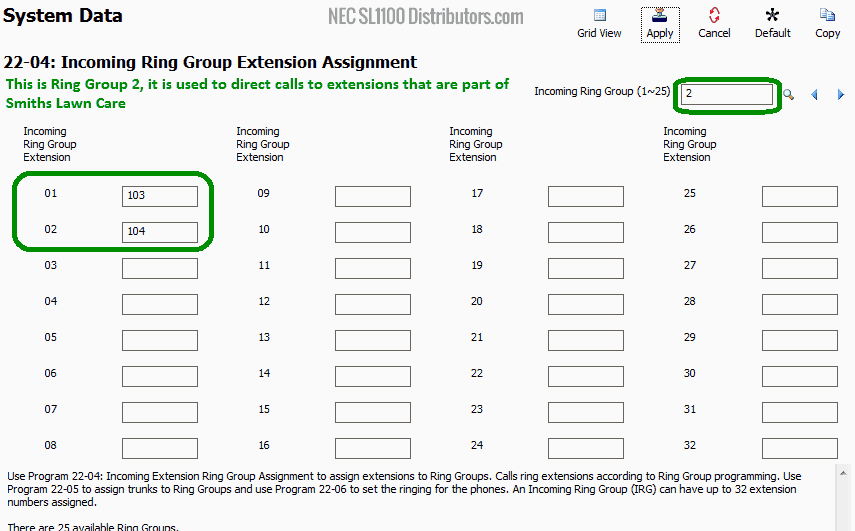
Now go to program 22-01 Incoming Call System Setup Options
Here we adjust the amount of time before the call overflows into Voice Mail. So we change 22-01-04 Normal DIL Incoming Call No Answer Time to 24 seconds (about 6 rings)
Note: This timer is a system wide setting, so both companies will be forced to have the same amount of time before overflow.
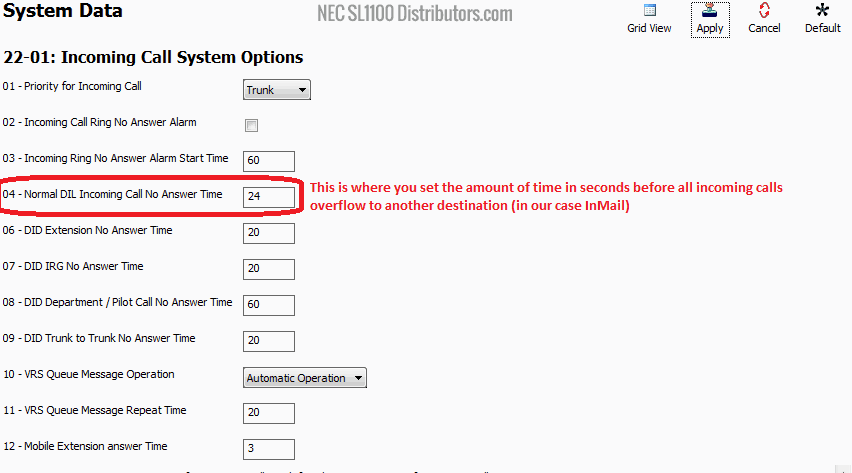
Now go to program 47-10 InMail Trunk Options
Here we will assign answer tables for the incoming trunks. By default all trunks are set to answer table 1 however since line 3 and 4 are part of a different business, we want InMail to pick up using different routing mailboxes (to have different company greetings for the callers)
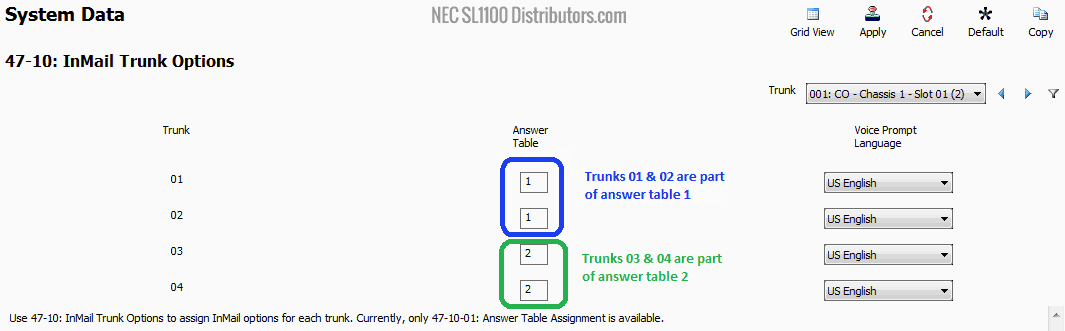
Now go to program 47-12 InMail Answer Schedules
Here we want to un-define all schedules since our routing mailboxes for both businesses will be 24/7
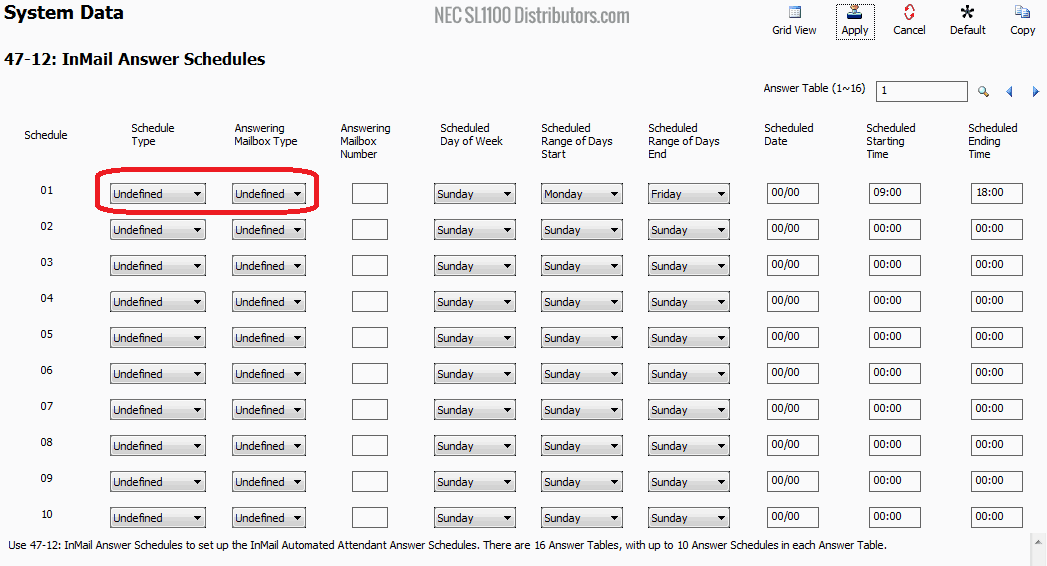
Now go to program 47-11 InMail Answer Table Options
This is where we link answer table 01 (ABC Widget Co.) with its routing mailbox which will be recorded in 001. We link answer table 02 (Smith’s Lawn Care) with its own routing mailbox which will recorded in 004.
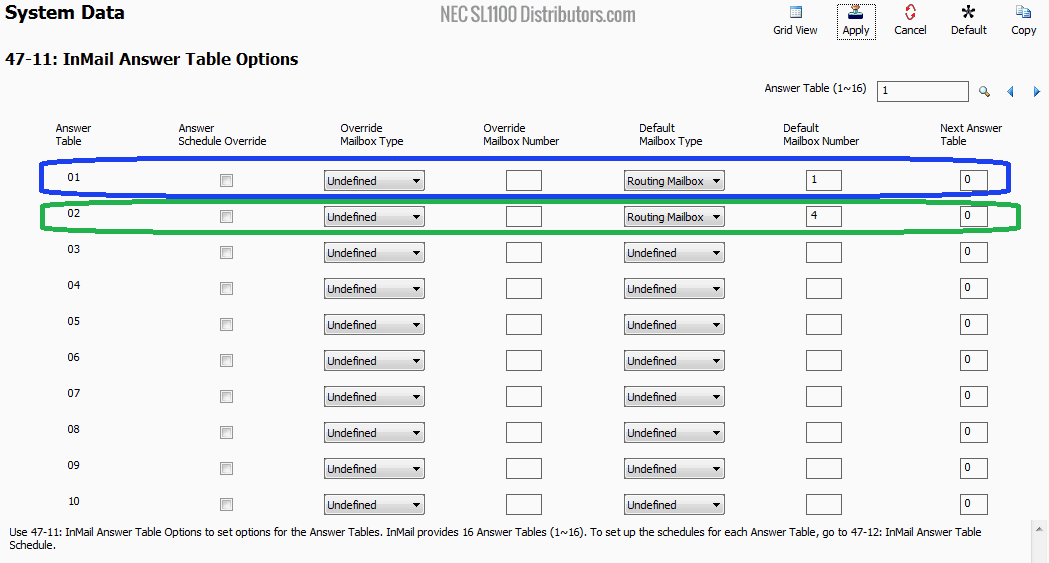
No go to 47-08 Routing Mailbox Call Routing Options
In this program we are linking routing mailbox 4 with dial action table 4. This allows Smith’s Lawn Care to have its own Dialing Options for callers.

Go to 47-13 InMail Dial Action Tables
Here we will setup the Dial Action Table for ABC Widget Co.
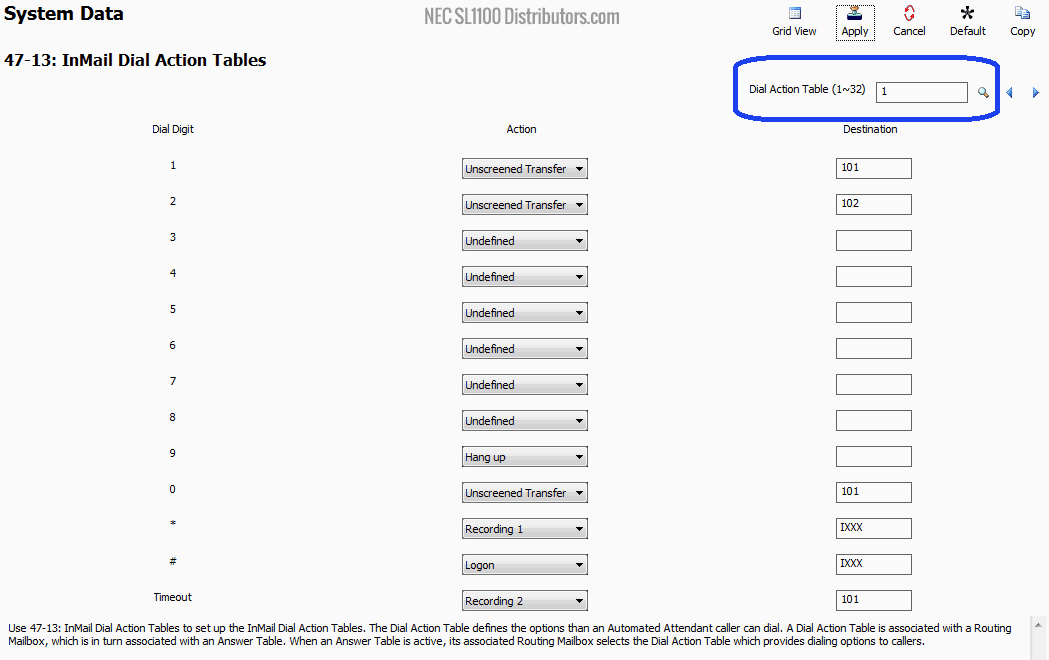
Now navigate to Dial Action Table 4, here we will setup the Dial Action Table for Smith’s Lawn Care
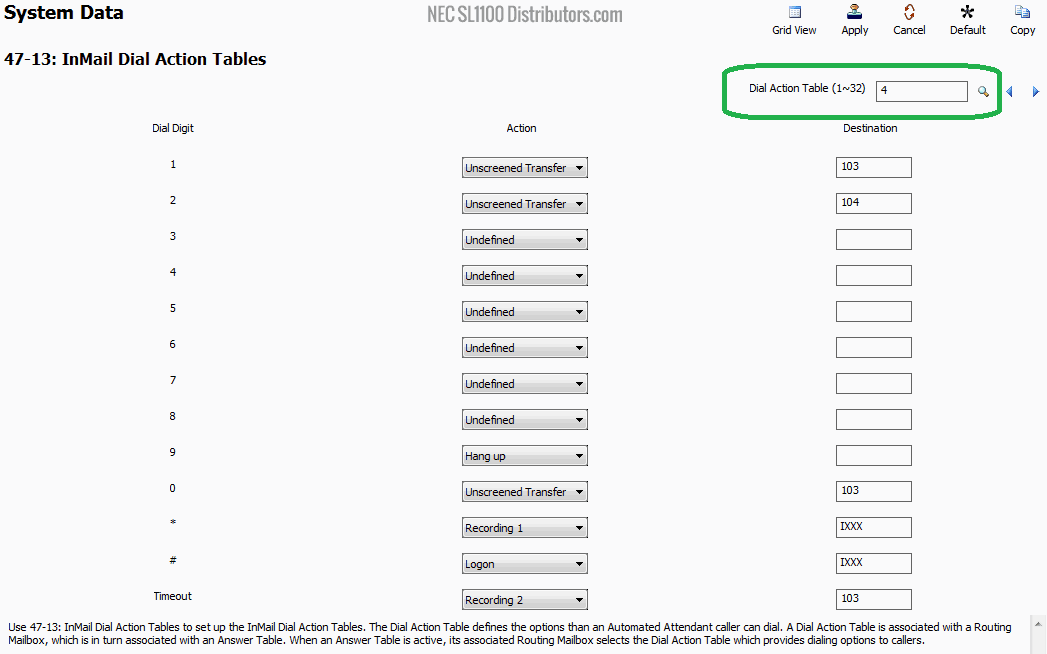
Navigate to program 14-07 Trunk Access Map Setup
Navigate to Trunk Access Map 2 and configure trunks 3 & 4 as No Access. This will prevent the extensions assigned to Trunk Access Map 2 (all extensions in ABC Widget Co.) from using the other company’s phone lines.
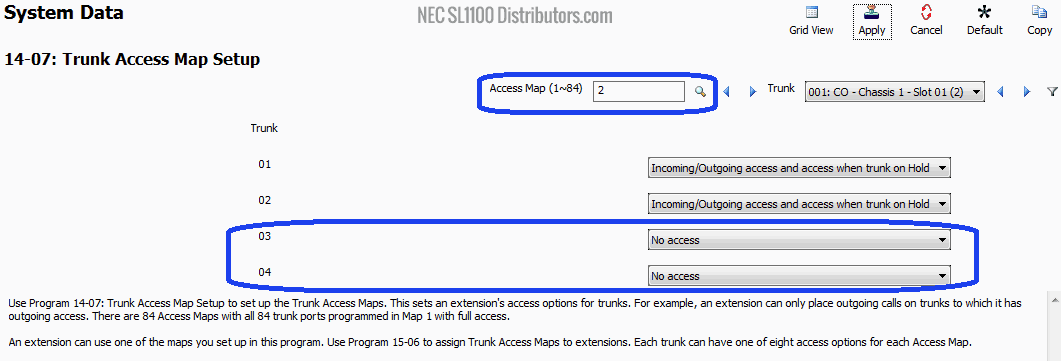
Navigate to Trunk Access Map 3 and configure trunks 1 & 2 as No Access. This will prevent the extensions assigned to Trunk Access Map 3 (all extensions in Smith’s Lawn Care) from using the other company’s phone lines.
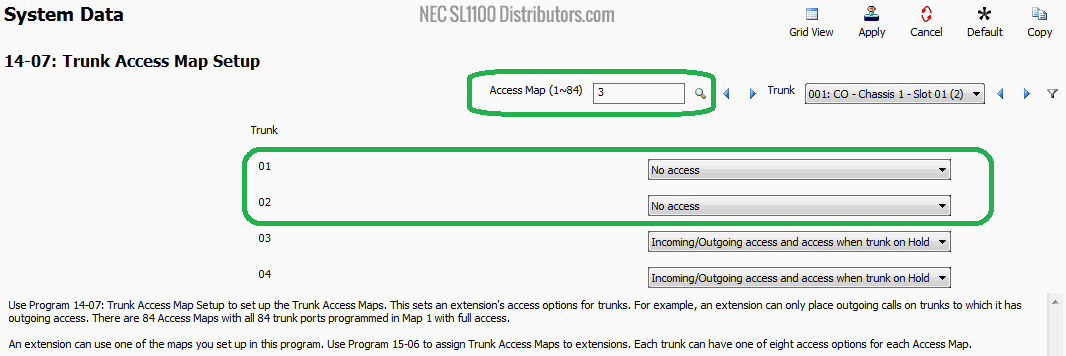
Next, go to program 15-06 Trunk Access Map for Extensions
Now we assign the Trunk Access Maps to the corresponding extensions. Since extension 101 and 102 are part of ABC Widget Co. we will assign them to Trunk Access Map 2 which only allow access to Trunk Lines 1 & 2. Extensions 103 and 104 are part of Smith’s Lawn Care, therefore they get Access to Trunk Access Map 3 which only have access to Trunks 3 & 4.
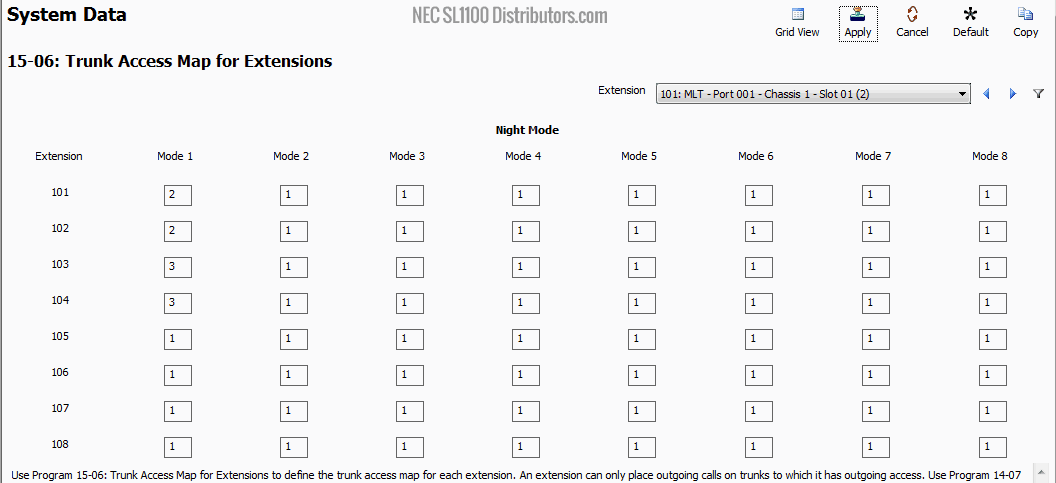
Now go to 15-07 Function Keys
Now we program Extensions 101 and 102 with line appearance for ABC Widget Co. (*01 Trunk Key 1 &2) and their own Extension DSS Keys (01-DSS/One-Touch 101 &102).
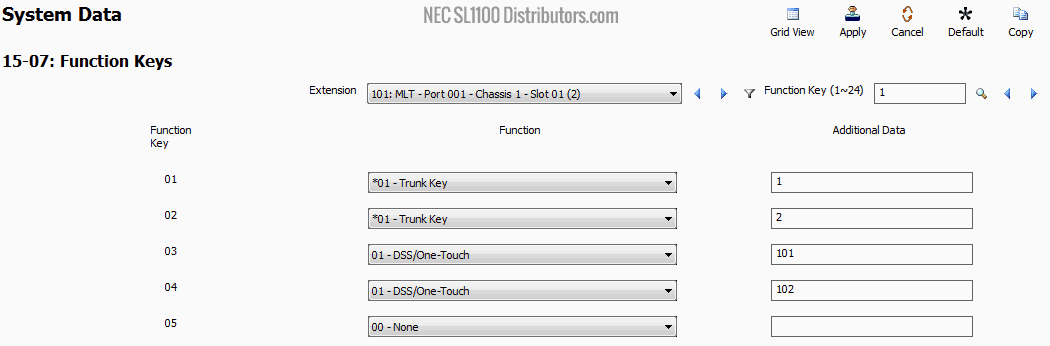
Then we program Extensions 103 and 104 with line appearance Smith’s Lawn Care (*01 Trunk Key 3 & 4) and their own Extension DSS Keys (01-DSS/One-Touch 103 &104).
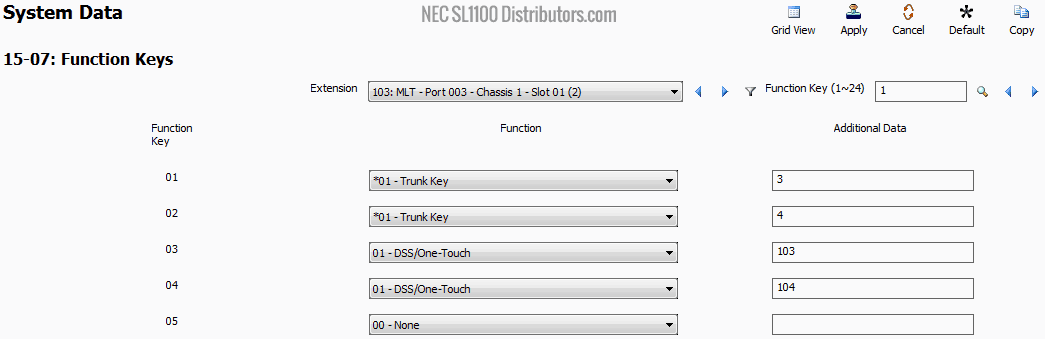
Upload only the changes we made above and disconnect from PCPro. It is recommended to save a current copy of the database before exiting PCPro. This concludes our tutorial and thanks for reading along.
