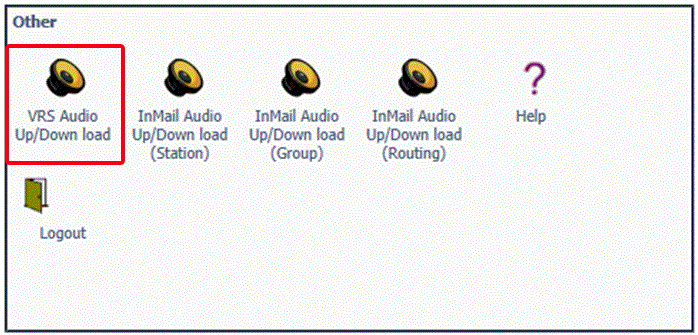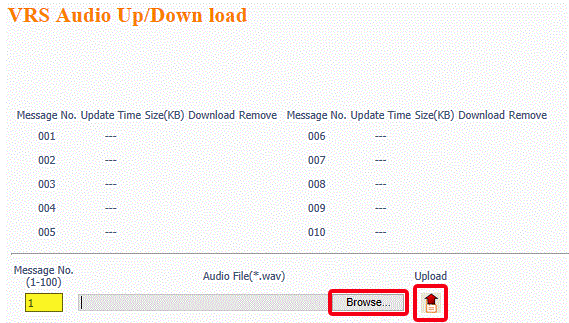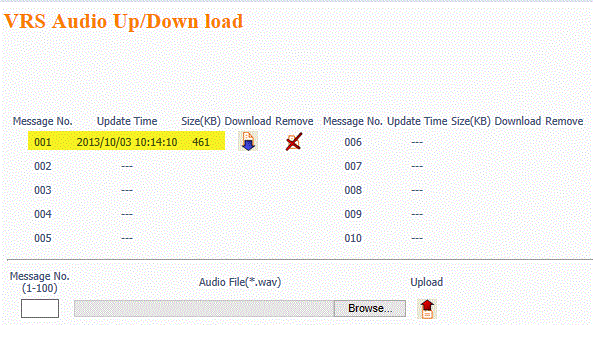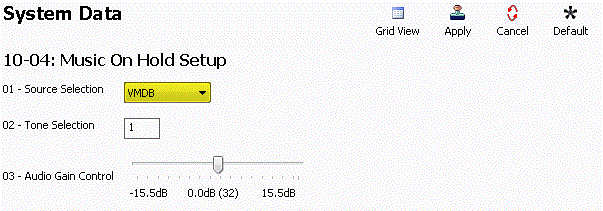Uploading Music On-Hold Messages to the SL1100 Using WebPro
Uploading Music On-Hold Messages to the SL1100 Using WebPro
This Tech Tip demonstrates how to upload a music on-hold WAV file to the the system using the WebPro portal. This tip applies to the NEC SL1100 Phone System only.
WebPro Programming Steps
Note: Greetings can ONLY be loaded to the NEC SL1100 through the WebPro portal. You can not use PCPro to accomplish these steps.
Music On-Hold files, MUST be under 2MB and formatted as an 8-Bit, 8Khz, Mono WAV file.
1. Open a web browser and type the phone system’s IP Address in to the URL Address bar
2. Login to WebPro with the following credentials:
User Name: USER1
Password: 1111
3. Click the “VRS Audio Up/Down load” link
4. Set the value of the Message No. (1-100) field to “1”
5. Click the “Browse” button to locate the WAV audio file on your computer
6. Click the “Upload” button
7. When the file has been uploaded, you will see the Update Time and Size next to Message 001
Changing the Audio Source in PCPro
This portion requires access to the phone system using NEC PCPro Programming Software. To download the latest version of PCPro or for instructions on how to connect your computer to the phone system, please read the following: How to Connect to the NEC SL2100 or SL1100 Phone System for Programming.
1. Go to Program 10-04: Music On Hold Setup
2. Set the value of 10-04-01: Source Selection to “VMDB”