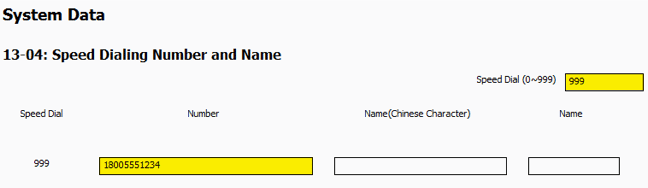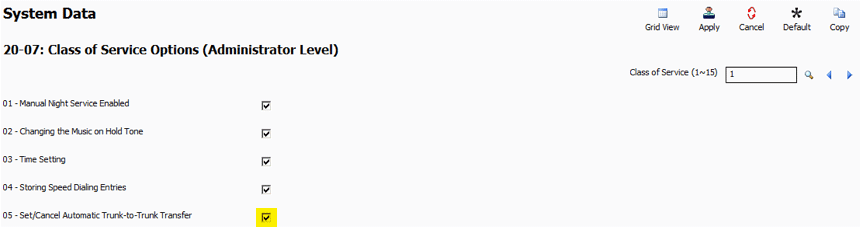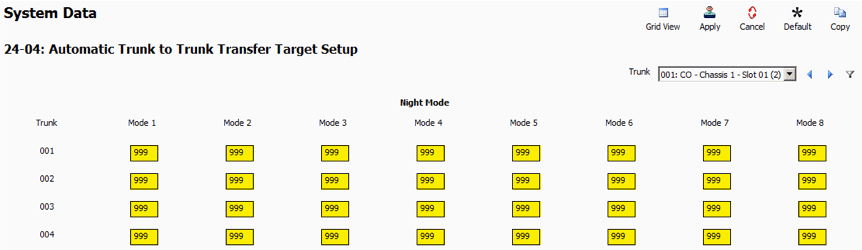Automatic Trunk-to-Trunk Transferring & Forwarding on the NEC SL2100 or SL1100
Automatic Trunk-to-Trunk Transferring & Forwarding on the NEC SL2100 or SL1100
This Tech Tip demonstrates two little known features: Automatic Trunk-to-Trunk Transferring and Trunk Forwarding. Through class of service, an operator, administrator or any extension permitted in class of service can redirect an incoming call by individual trunk to a pre-defined destination telephone number for each mode in the system. This tip applies to both the NEC SL2100 and NEC SL1100 Phone System.
Common Usage of this Application
After work hours, calls to the main number need to be redirected to an answering service.
Get Connected
This Tech Tip requires access to the phone system using NEC PCPro Programming Software. To download the latest version of PCPro or for instructions on how to connect your computer to the phone system, please read the following: How to Connect to the NEC SL2100 or SL1100 Phone System for Programming.
PCPro Programming Steps
Setting the Speed Dial Number
1. Go to Program 13-04: Speed Dialing Number and Name
2. Use the Speed Dial (0~999) Search Field to navigate to Speed Dial Bin “999”
3. For Speed Dial 999, set the value of the Number field to the phone number calls will be automatically transferred to (ex. 18005551234)
Setting Trunk-To-Trunk Transfer Permissions
1. Go to Program 20-07: Class of Service Options (Administrator Level)
2. Click the Checkbox next to 20-07-05: Set/Cancel Automatic Trunk-to-Trunk Transfer
The desired extension must be included in the Class of Service to work
Permit an extension the ability to Set/Cancel Automatic Trunk to Trunk Transfer in feature class (20-07-05).
Setting the Target of the Trunk-to-Trunk Transfer
1. Go to Program 24-04: Automatic Trunk-to-Trunk Target Setup
2. For the desired trunk(s), set the Modes values to the Speed Dial Bin Number we created above (999)
Enabling Automatic Trunk-to-Trunk Transfer
1. Lift the handset
2. Dial 733
3. Dial the trunk number to be used (001~128)
4. Hang up
All incoming calls to the specified trunk port number will automatically be transferred to the pre-set number.
Canceling Automatic Trunk-to-Trunk Transfer
1. Lift the handset
2. Dial 734
3. Hang up
Trunk-to-Trunk Forwarding
Setting the Destination and Forwarding the Line
1. Lift the handset
2. Dial 735
3. Dial the trunk number to be used (001~128)
4. Select the mode (1~8)
5. Enter the telephone number of the destination for the forwarded trunk.
Important: The number is automatically stored in the Speed Dial bin number assigned in Program 24-04-01. This entry overwrites any existing number defined in the bin.
6. Press Hold key to accept the entry
7. To set the forwarding for another mode, repeat steps 3 through 6, otherwise press the Speaker key to hang up
Canceling Trunk-to-Trunk Forwarding
1. Lift the handset
2. Dial 734
3. Dial the trunk number to be used (001~128)
4. Select the mode (1~8)
5. Hang up