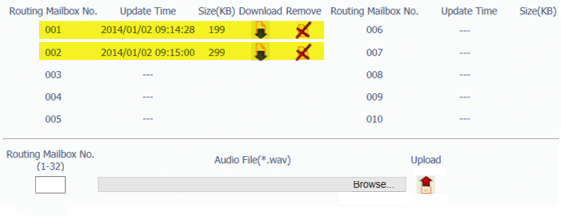Uploading Auto Attendant Greetings to the SL1100 Using WebPro
Uploading Auto Attendant Greetings to the SL1100 Using WebPro
This Tech Tip demonstrates how to upload auto attendant greetings to the the system using the WebPro portal. This tip applies to the NEC SL1100 Phone System only.
WebPro Programming Steps
Note: Greetings can ONLY be loaded to the NEC SL1100 through the WebPro portal. You can not use PCPro to accomplish these steps.
Greeting files MUST be under 2MB and formatted as an 8-Bit, 8Khz, Mono WAV file.
1. Open a web browser and type the phone system’s IP Address in to the URL Address bar
2. Login to WebPro with the following credentials:
User Name: USER1
Password: 1111
3. Click the “InMail Audio Up/Down load (Routing)” link
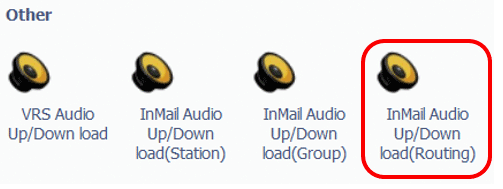
4. Set the value of the Routing Mailbox No. (1-32) field to the Routing Mailbox Number you are uploading the greeting to
5. Click the “Browse” button to locate the WAV audio file on your computer
6. Click the “Upload” button
7. When the file has been uploaded, you will see the Update Time and Size next to Message 001
NOTE: In most cases
Routing Mailbox 001 = Day
Routing Mailbox 002 = Night
Routing Mailbox 003 = Holiday
Testing Your Greetings
To confirm that it has loaded properly perform the following steps from Extension 101:
1. Press the “VM” soft key
2. Dial “72” on the numeric key pad
3. Press “4” for the instructions menu
4. Enter the mailbox number you loaded the greeting into (example: 001).
5. Press “5” to listen, and confirm the file uploaded