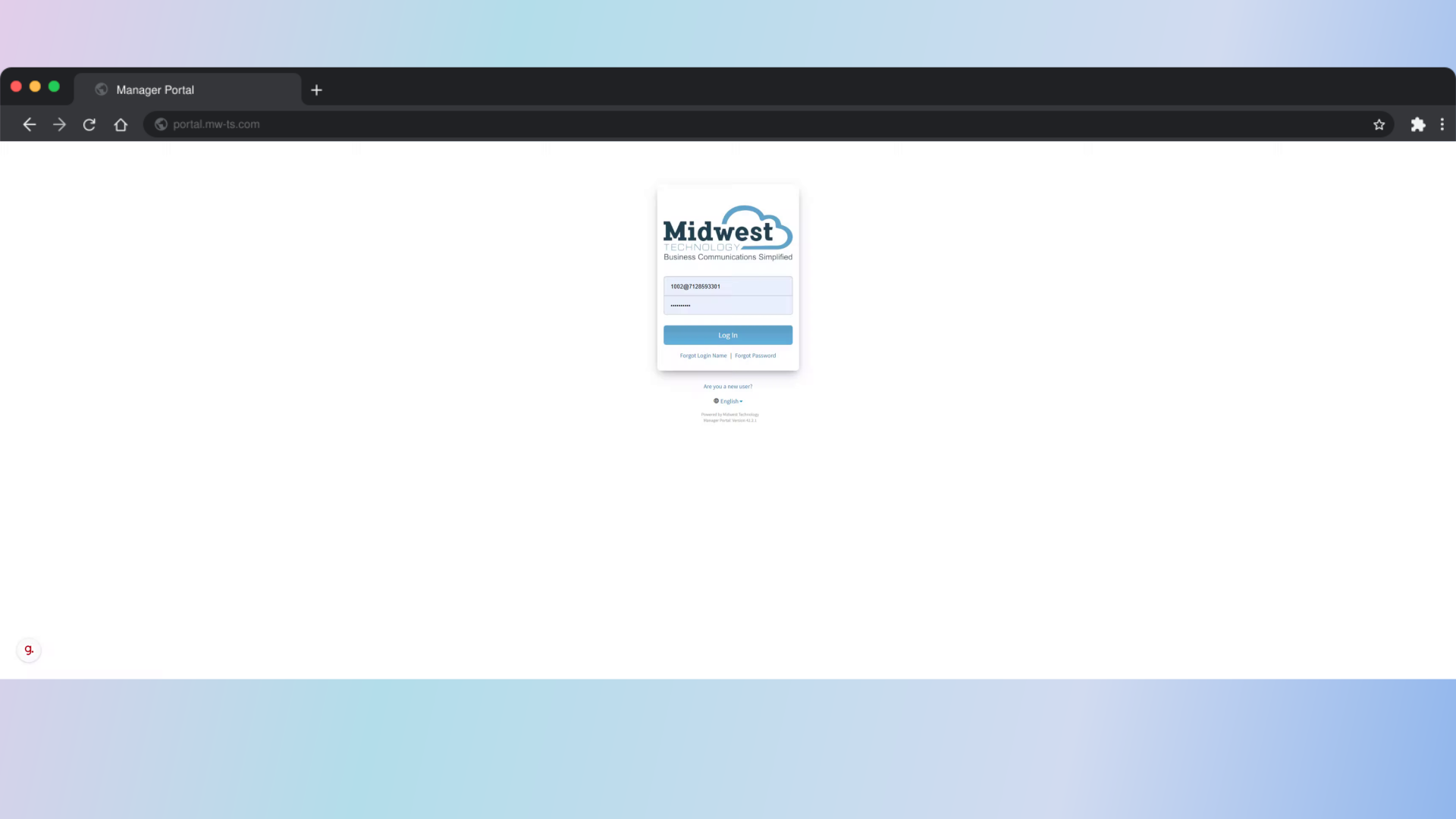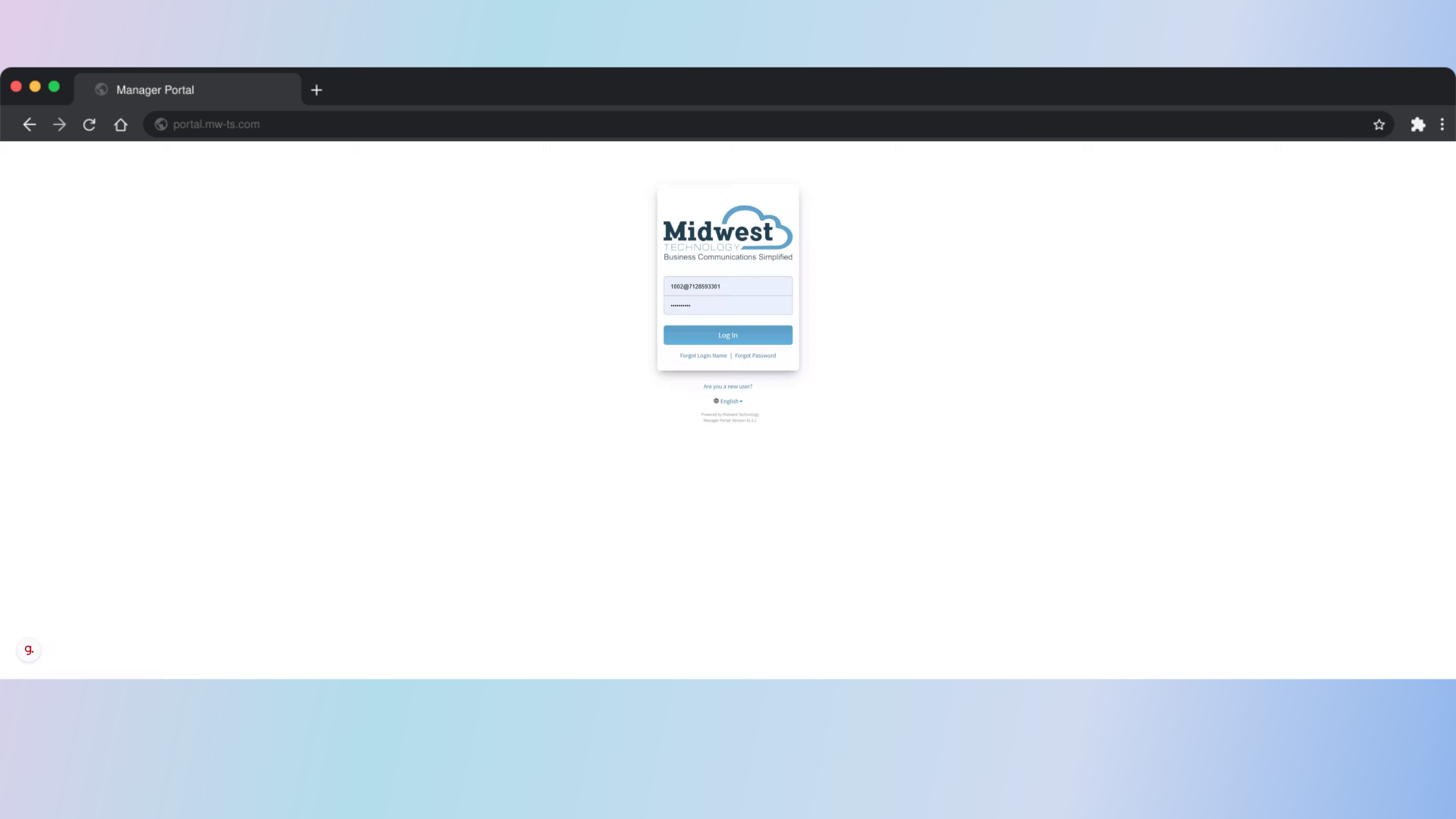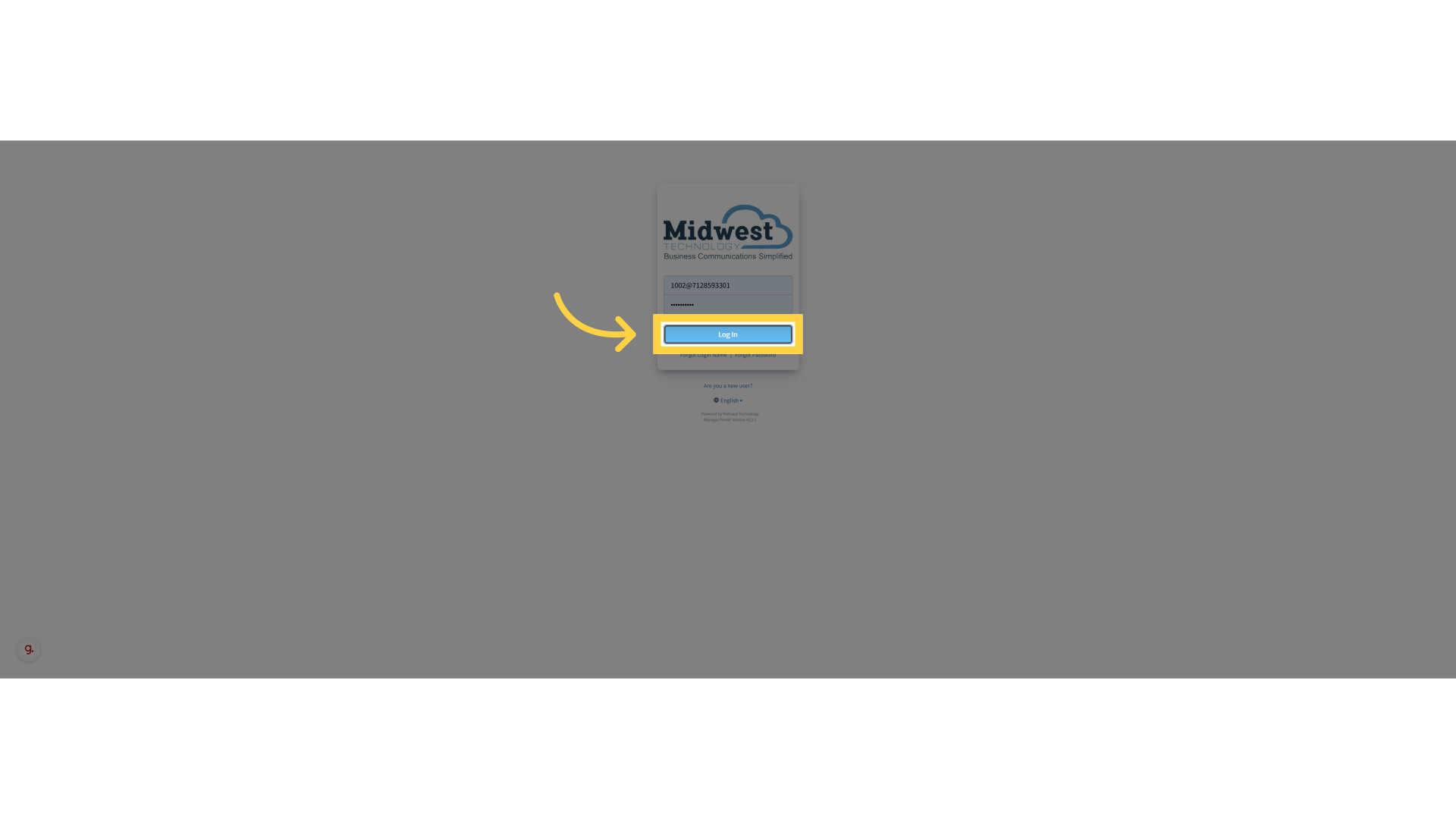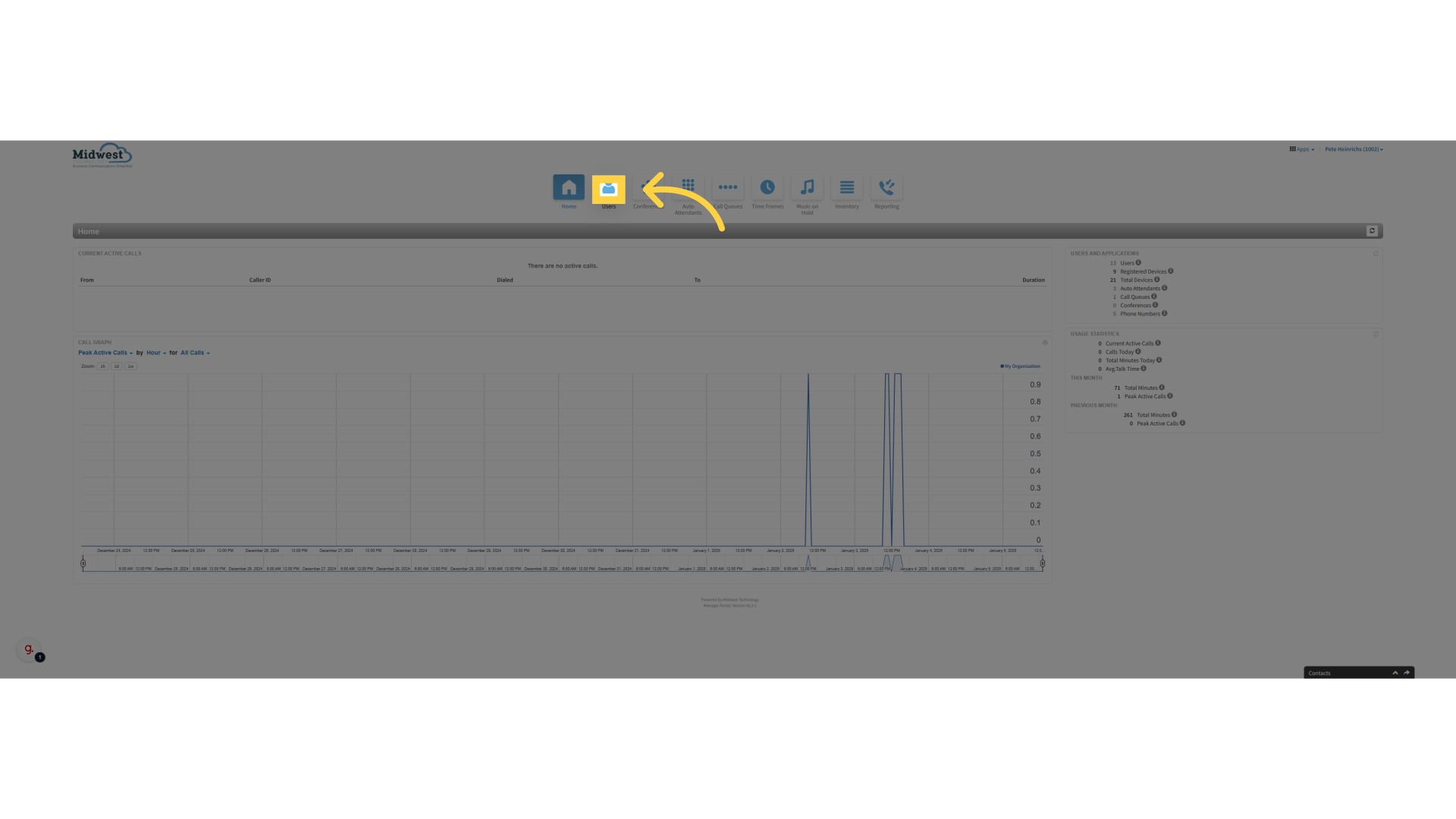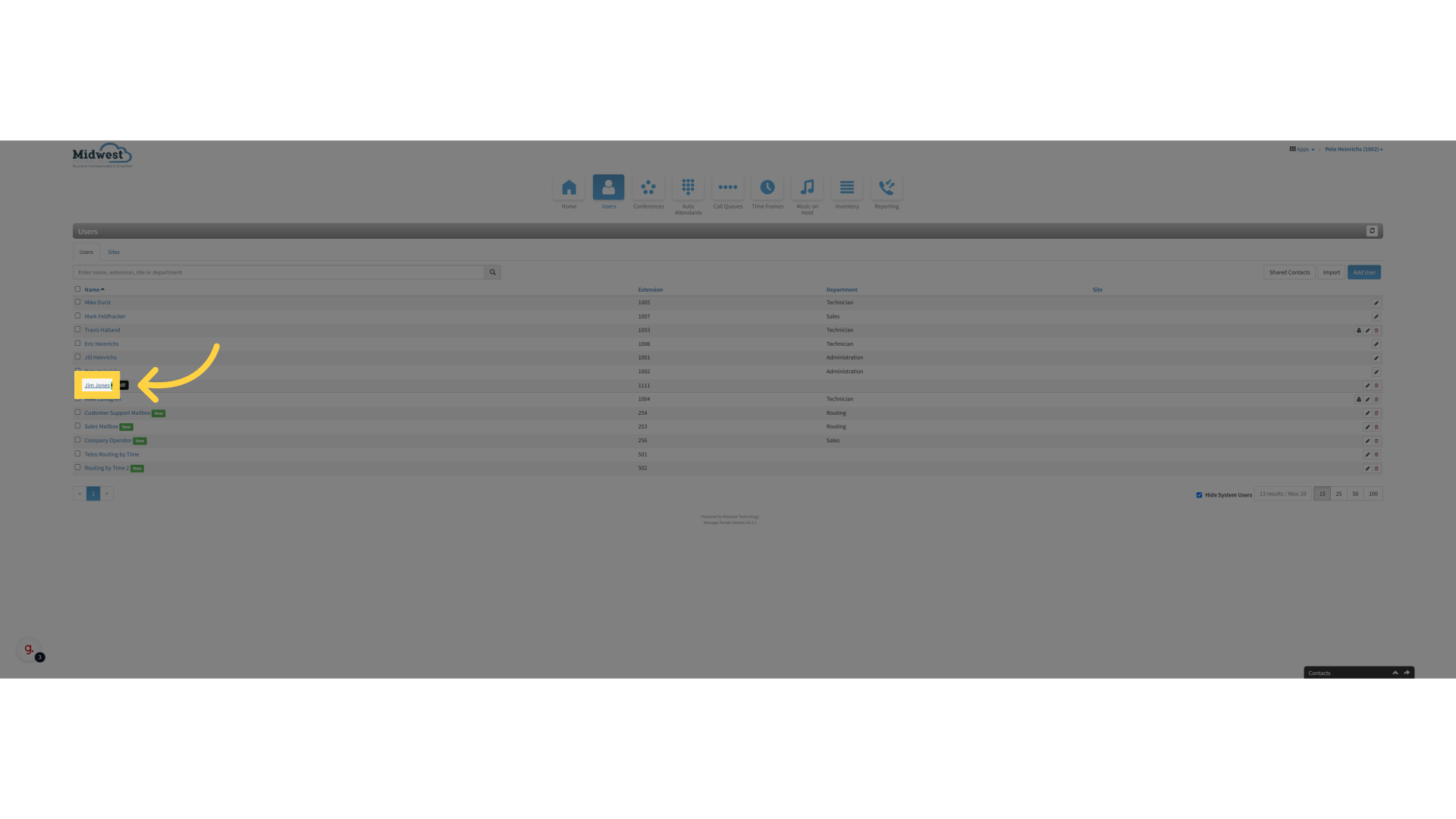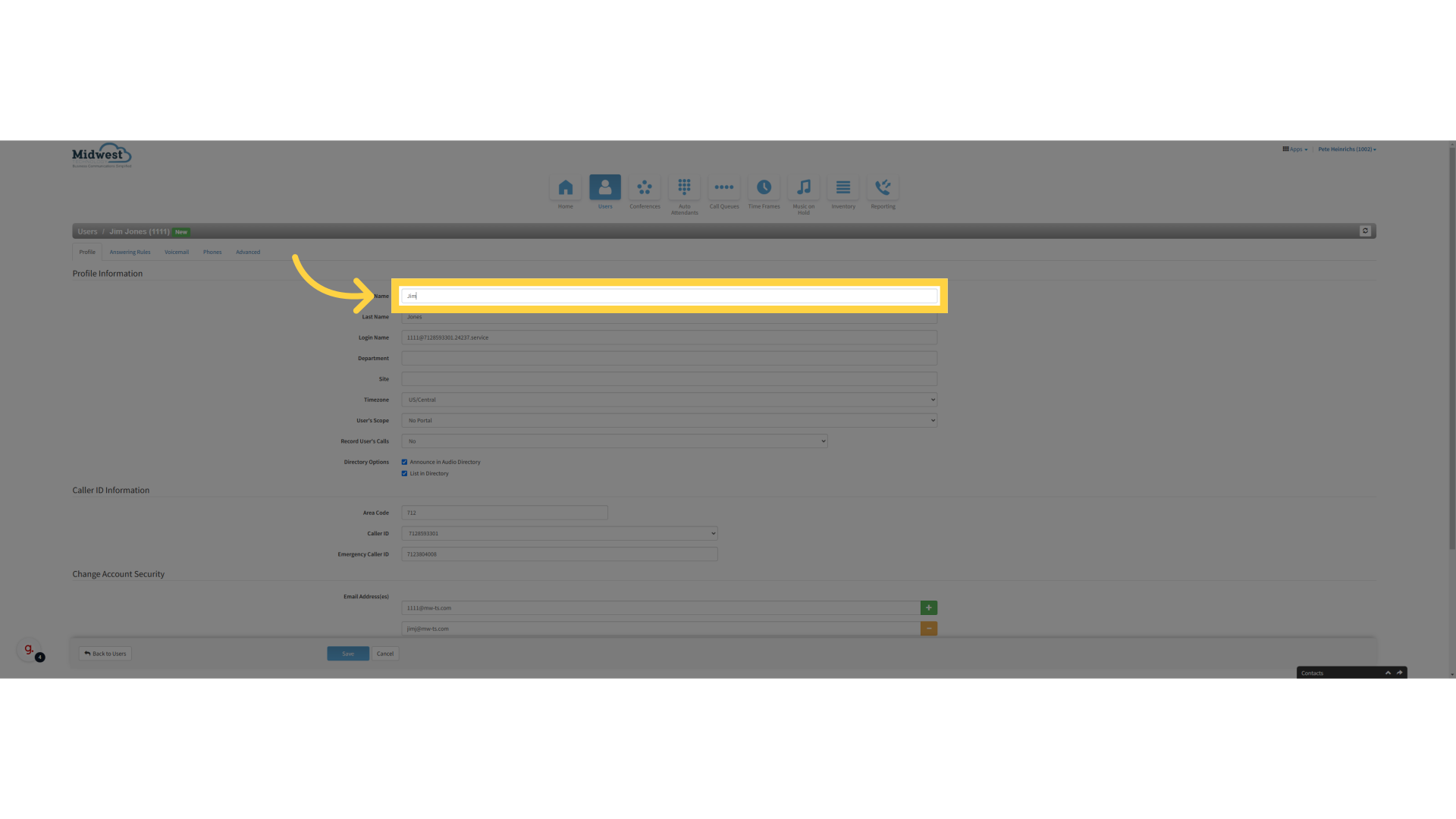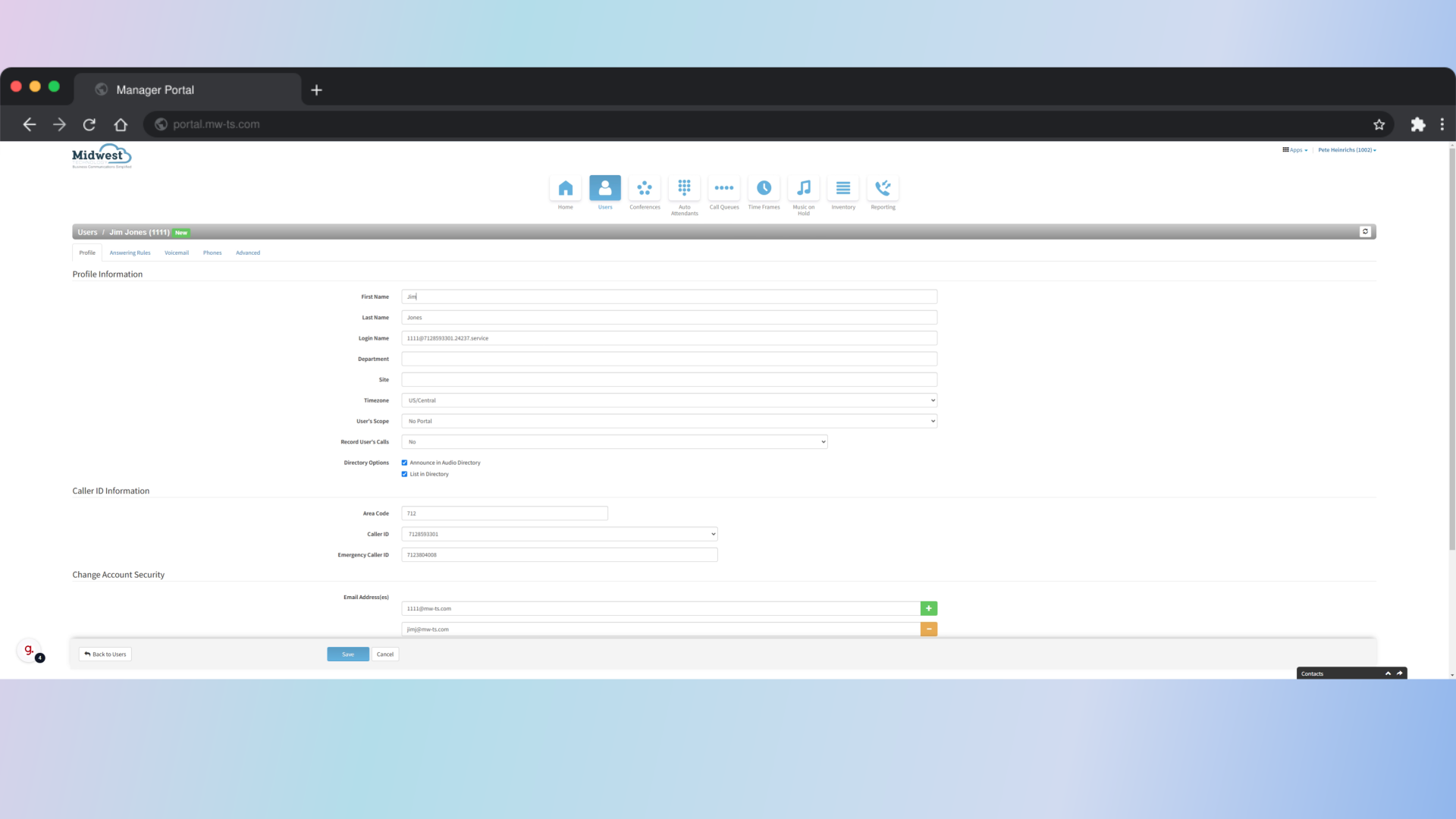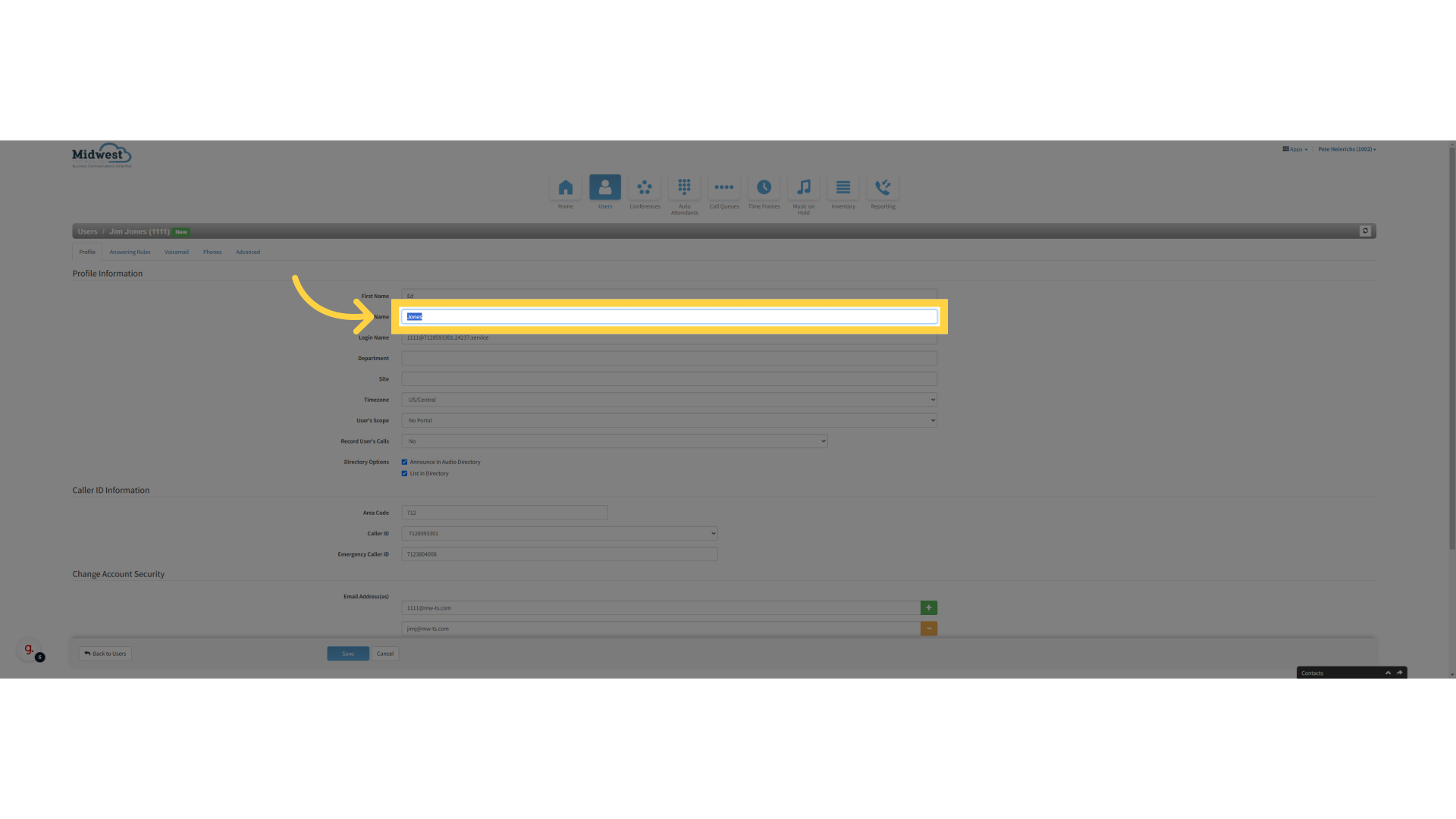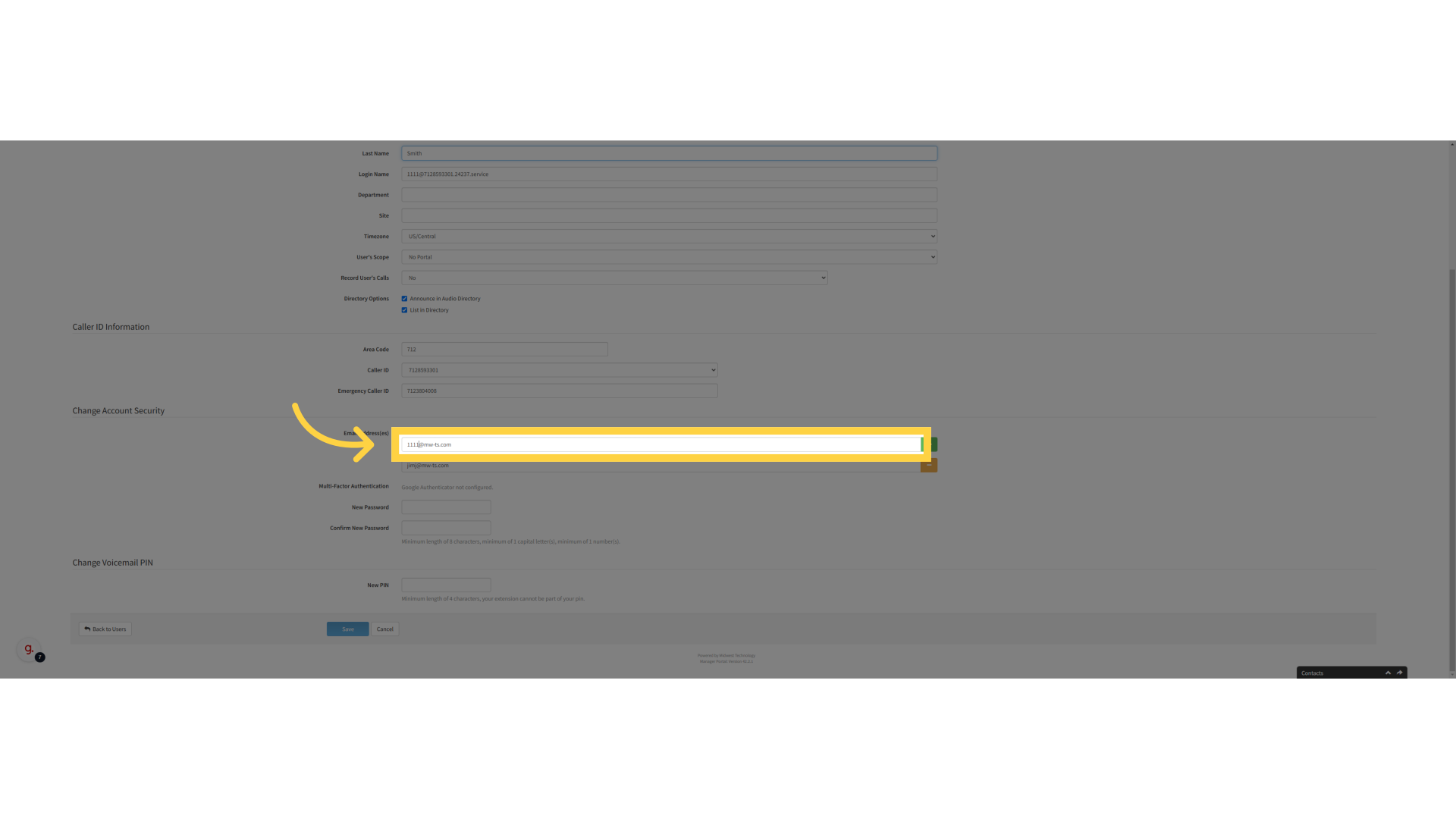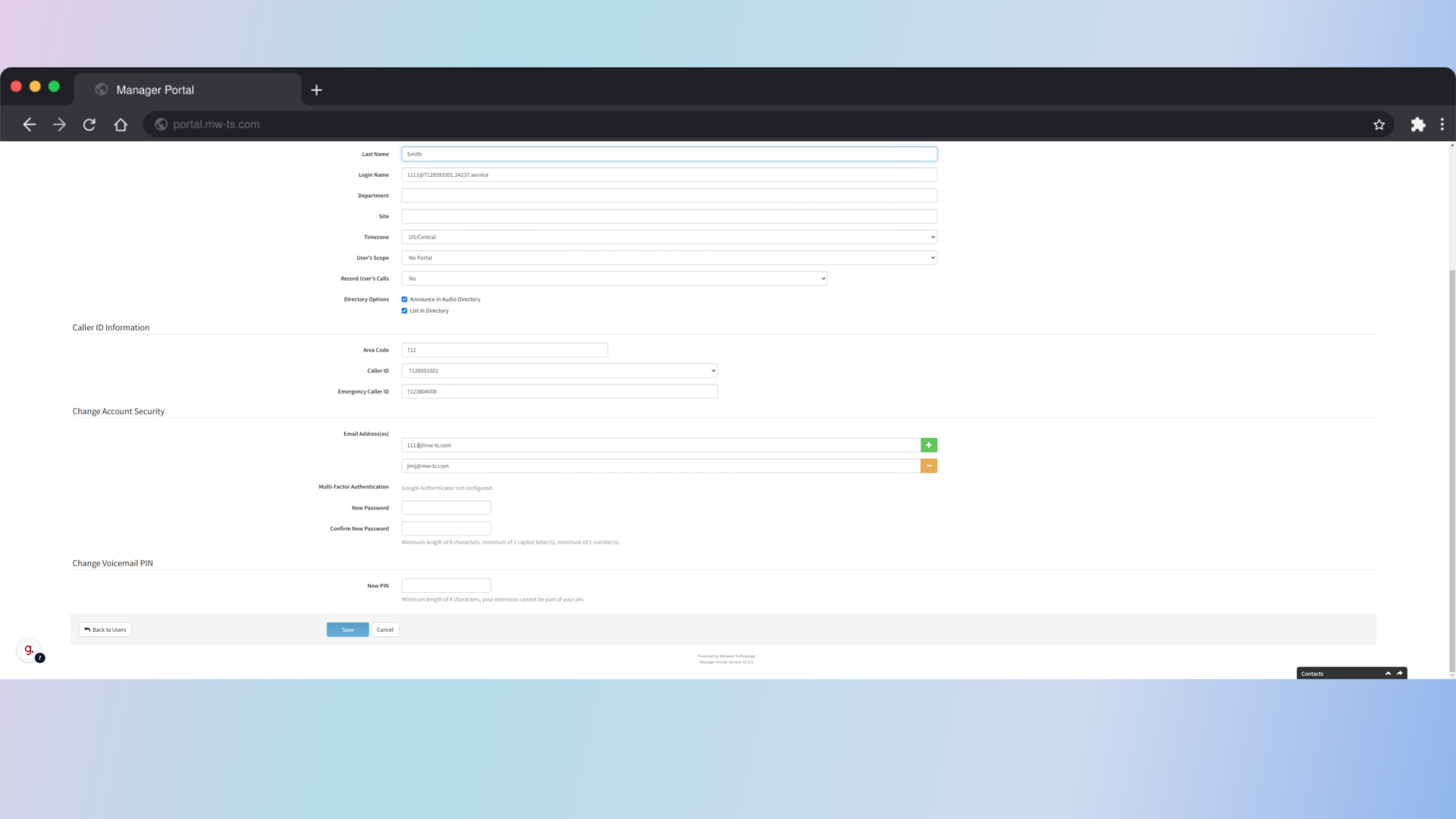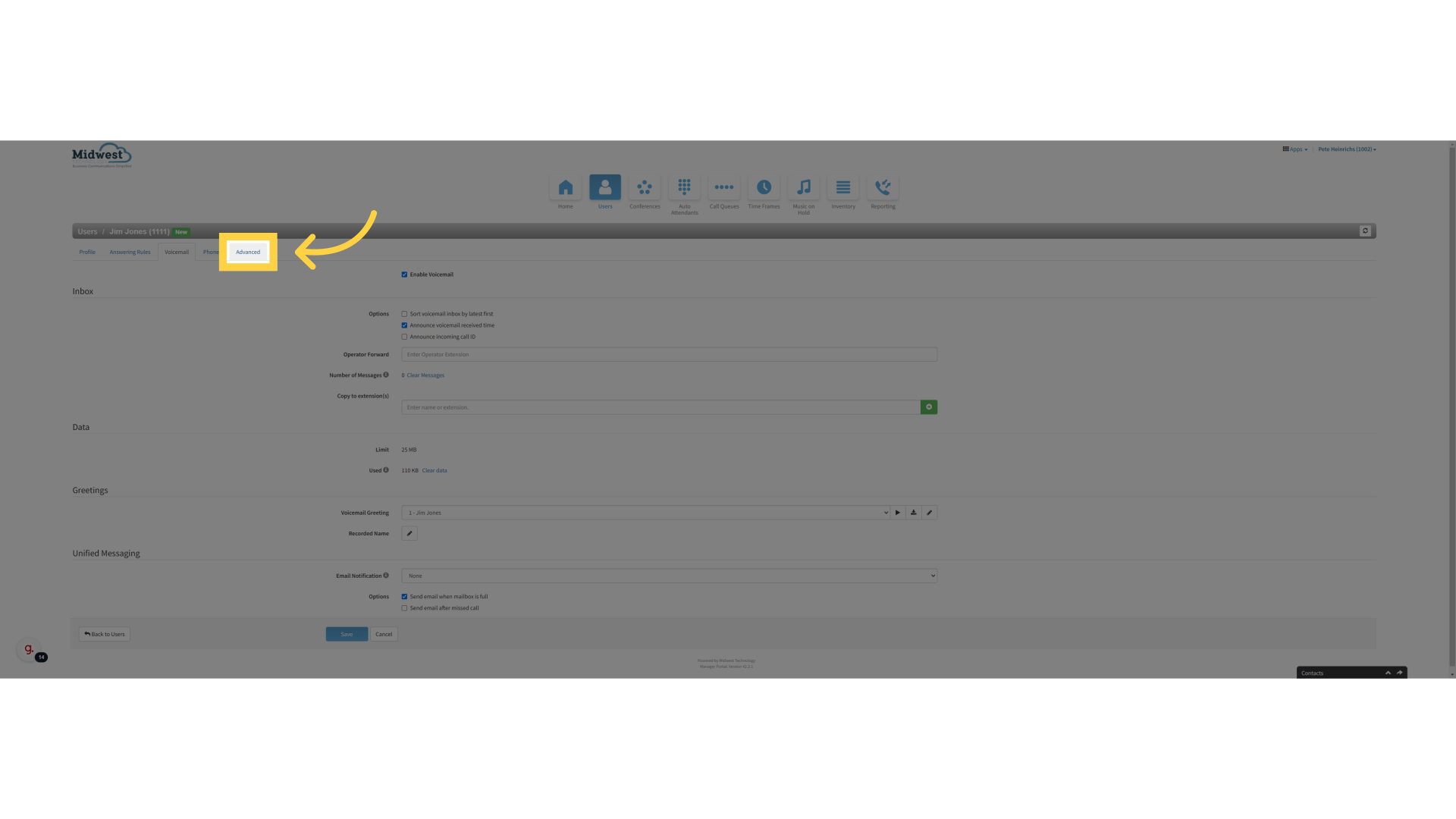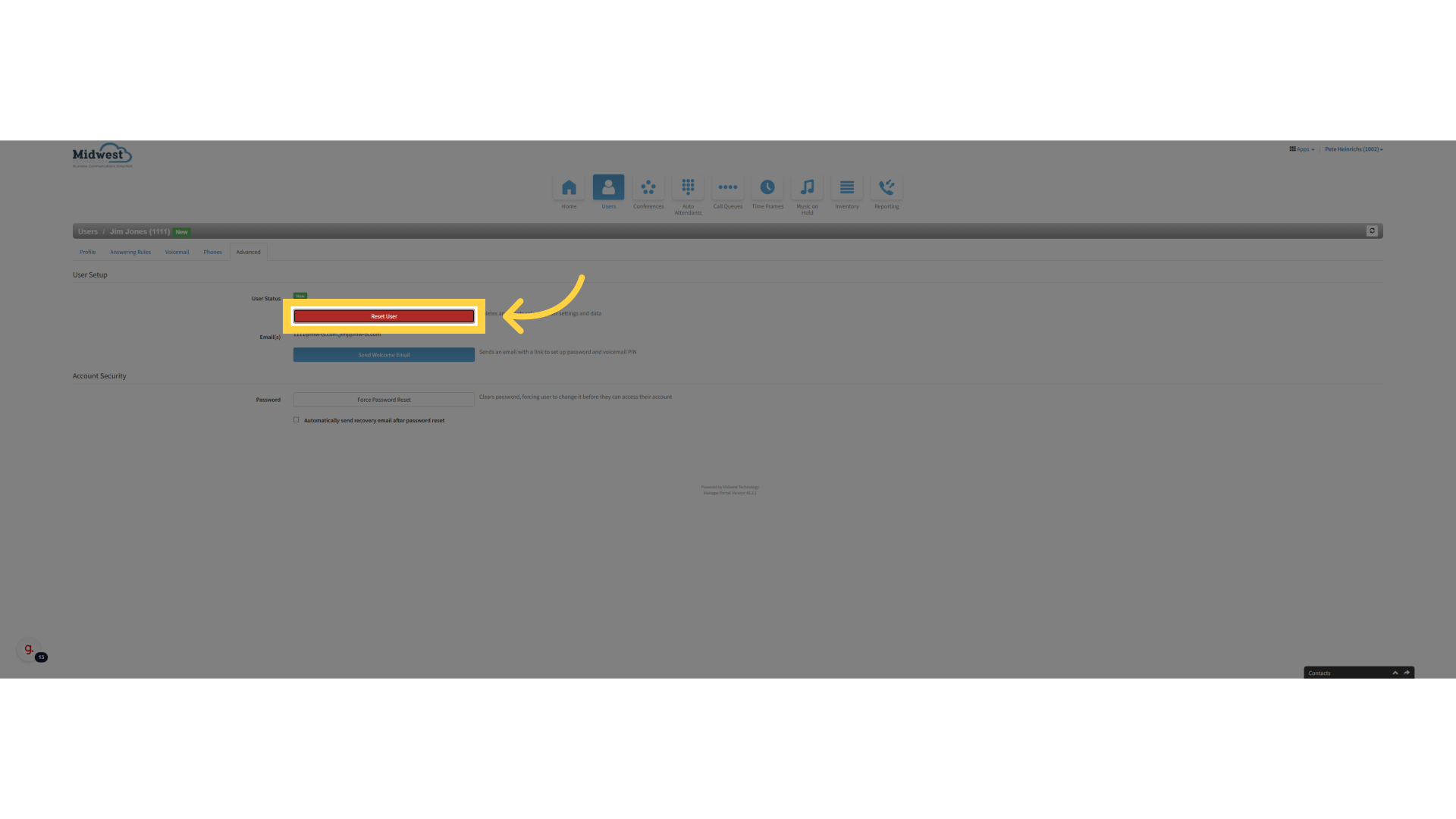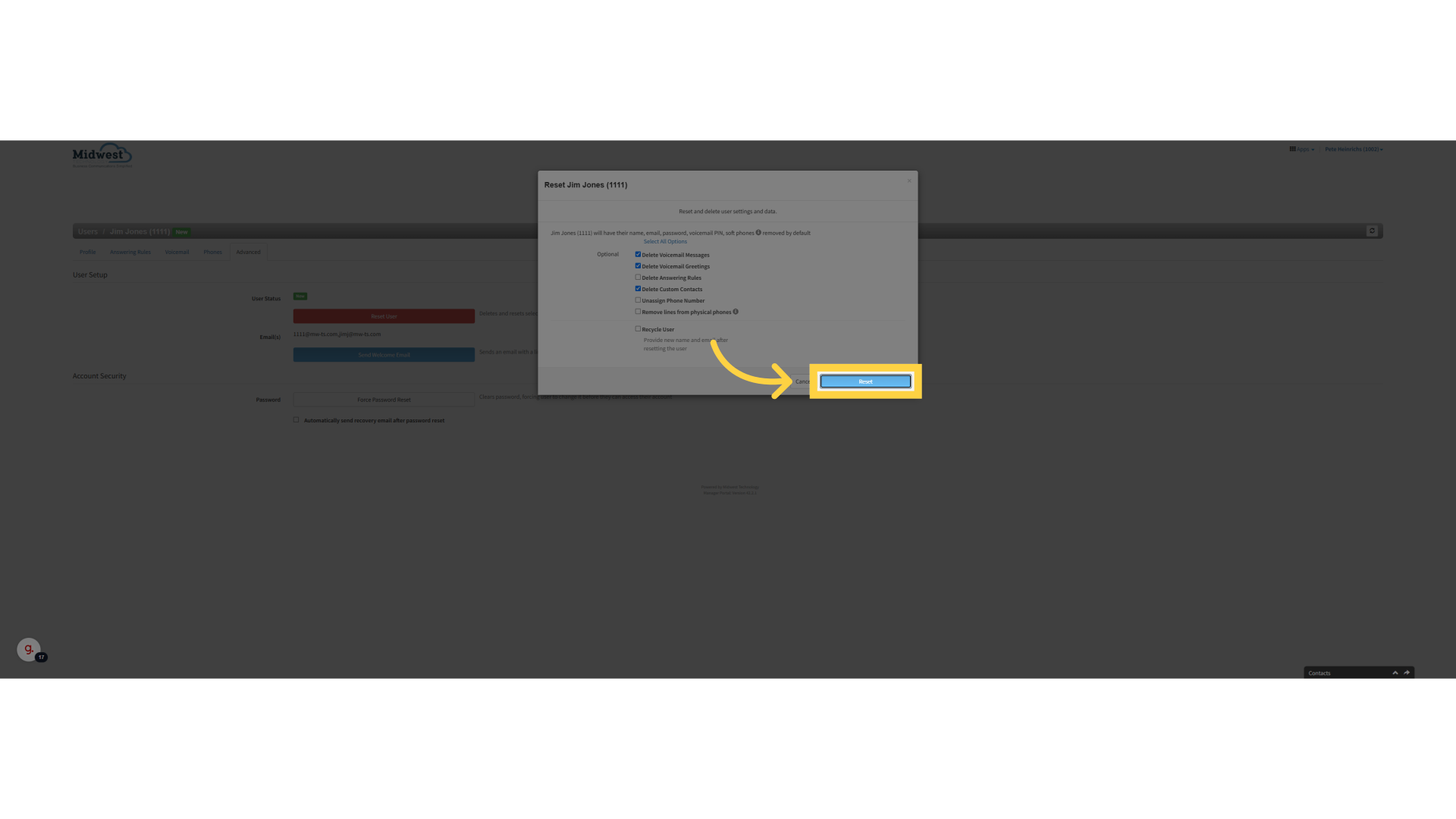New and returning users may sign in
We're glad you're here
Please sign in to leave feedback
Signed in as
(Sign out)
Feedback and Knowledge Base
-
Searching…
No results.
Clear search results
-
Knowledge Base
- Access Control2 articles
- Allworx48 articles
- CloudTalk41 articles
- Digital Watchdog22 articles
- General Telephone Posts2 articles
- Neat1 article
- NEC17 articles
- NEC DS/DSX FAQ 10 articles
- NEC Inmail2 articles
- NEC IPK FAQ 1 article
- NEC IPKII FAQ 2 articles
- NEC SL11001 article
- NEC SL210073 articles
- NEC SV8100 FAQ 27 articles
- NEC SV8100 System Programming8 articles
- NEC SV910019 articles
- NEC SV9300 FAQ19 articles
- NEC UM8000 Voicemail11 articles
- Nortel FAQ32 articles
- Paxton1 article
- PDK4 articles
- Siemens FAQs15 articles
- Turing Video Surveillance8 articles
- Video Surveillance3 articles
- All articles
-
Midwest Technology Services